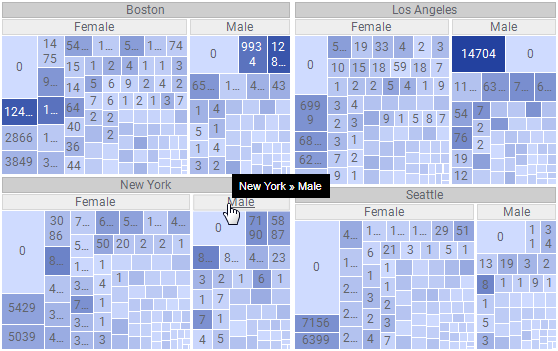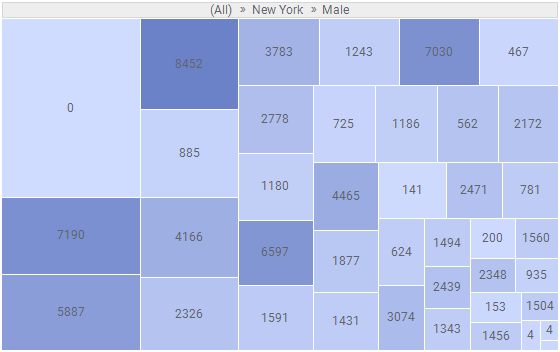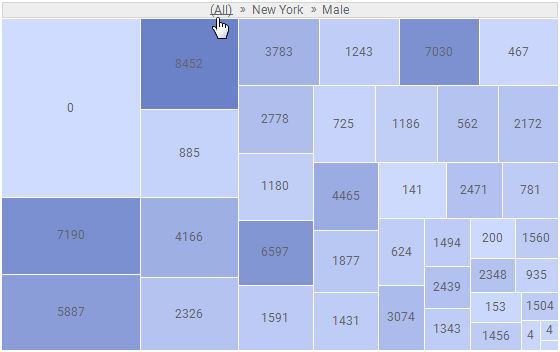Navigating in a treemap hierarchy
You can navigate downwards as well as upwards in the treemap hierarchy.
Navigating downwards in the treemap hierarchy makes it possible to view the details of a level in a branch. The branch level in question fills the entire visualization, and other branches are no longer visible. After viewing the details, you can navigate upwards again.
Procedure
Example
If you want to take a closer look at the 'New York >> Male' level, click the 'Male' header as shown below.
In the resulting treemap, you can now view more details:
To navigate upwards in the hierarchy, click (All) in the hierarchy path to return to the initial view. Alternatively, you can move only one step up in the hierarchy by clicking 'New York' instead.
Copyright © Cloud Software Group, Inc. All rights reserved.