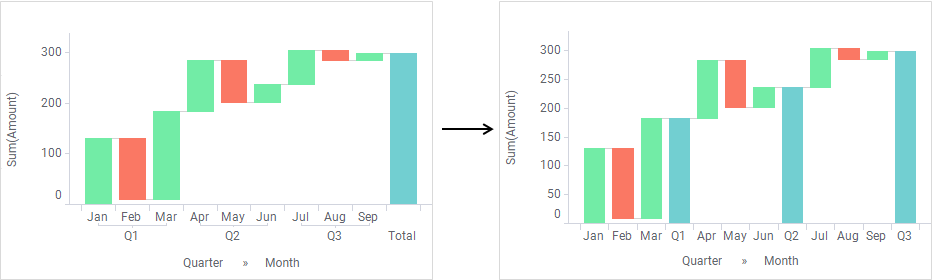In the waterfall chart, bars that show intermediate running totals can be shown. They can be displayed in waterfall charts where a categorical coloring is applied, and in waterfall charts with a hierarchy on the category axis.
Prerequisites
A hierarchy must be specified on the category axis, or a categorical coloring must be applied on the color axis.
Procedure
-
Right-click the waterfall chart, and select
Properties in the opened menu.
The
Properties pop-over is shown.
-
Click
Total bars.
The
Total bars
section is shown.
-
Make sure the
Show total bars check box is selected.
Tip: You can use the color palette to specify the color of the intermediate total bars.
-
Select the
One total bar per value in radio button.
-
In the drop-down menu, select the column containing the values after which you want to display totals.
Result
The intermediate total bars are shown.
Note: Adding intermediate total bars to a hierarchically structured waterfall chart displays the category axis scale labels in a flat structure as shown in the upper-right waterfall chart.
Copyright © Cloud Software Group, Inc. All rights reserved.