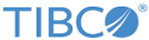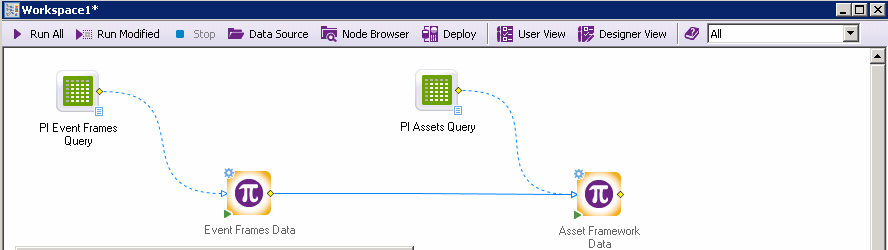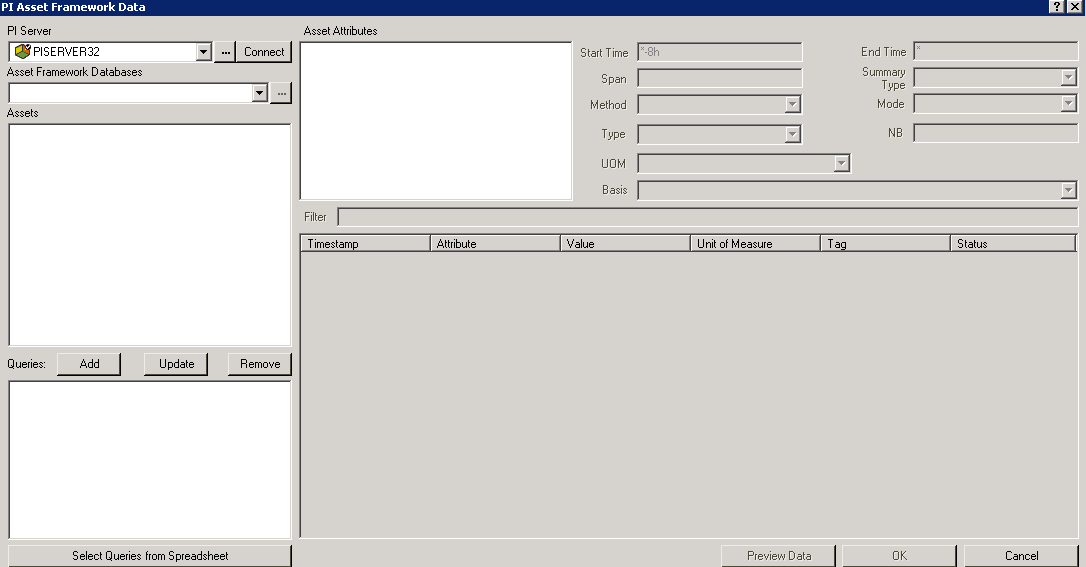Performing analysis by using PI Asset Framework Data Workspace node
The PI Asset Framework workspace node uses PI Assets Query spreadsheet as input and creates downstream document that contains PI point or Tag data in stacked format. It has been enhanced to accept multiple queries on multiple elements.
The PI Asset Framework Data workspace node can be accessed from the
Feature Finder, the
Ribbon Bar, or the
Node browser.
A sample template for designing PI Asset Framework Data workspace node is also available. This can be accessed using the following path: .
A valid PI point or Tag data can be obtained by using Asset Framework interactive module or workspace node.
Procedure
Copyright © Cloud Software Group, Inc. All rights reserved.