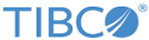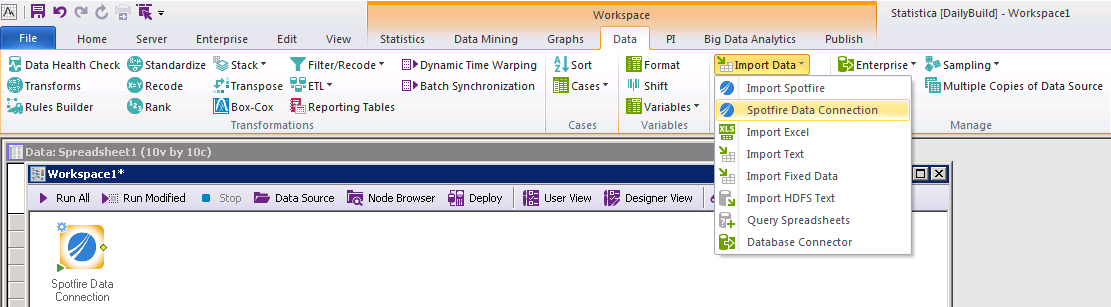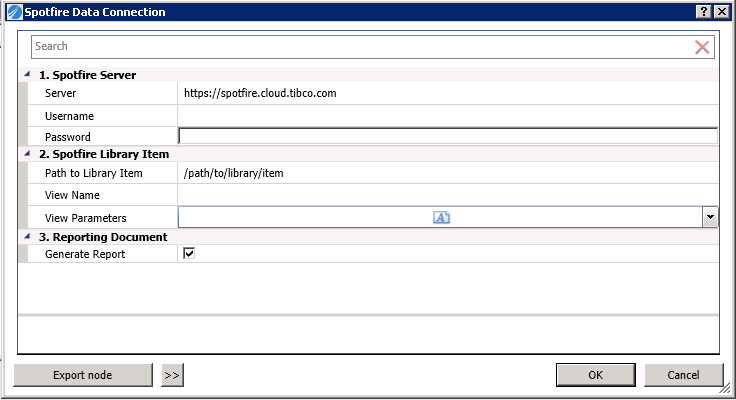Retrieving Data From An Existing Spotfire Data Connection
The Spotfire Data Connection workspace node provides the ability to reuse existing Spotfire Data Connections that are centrally defined and stored as data resources in TIBCO Spotfire Library.
The Spotfire Data Connection workspace node can be accessed from the Feature Finder, the ribbon bar, or the Node Browser.
You can import data in the form of SBDF stream from an existing Spotfire data file (.sbdf), Information Link, or Data Connection stored in the TIBCO Spotfire library and convert it to Statistica Spreadsheet.
Workspace node can accessed using the following path: .
Procedure
Copyright © Cloud Software Group, Inc. All rights reserved.