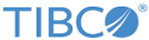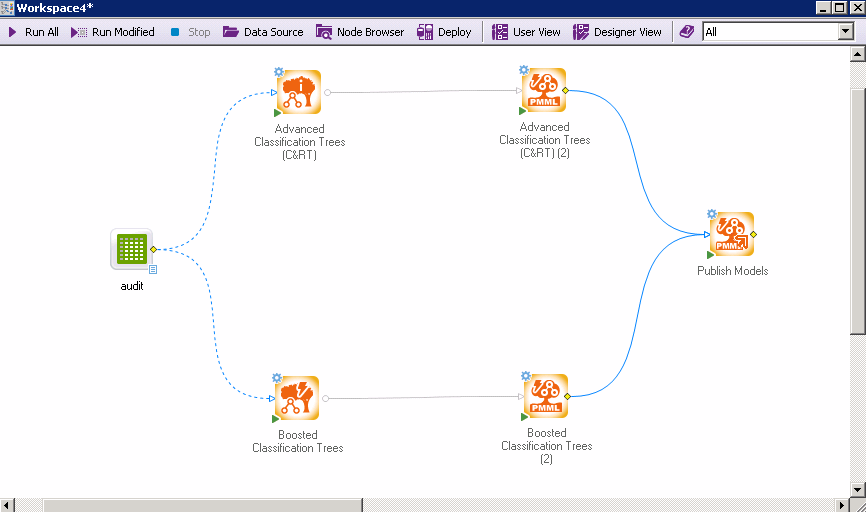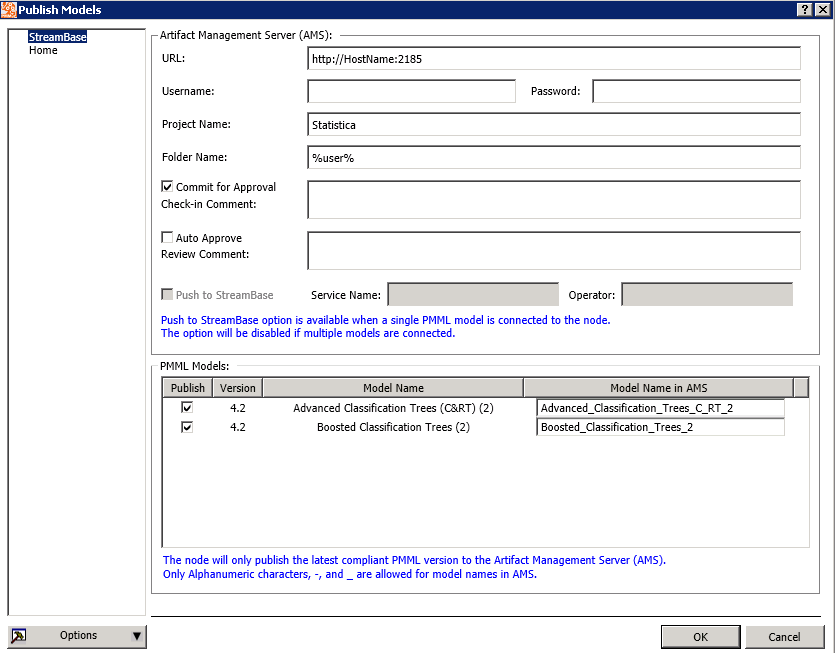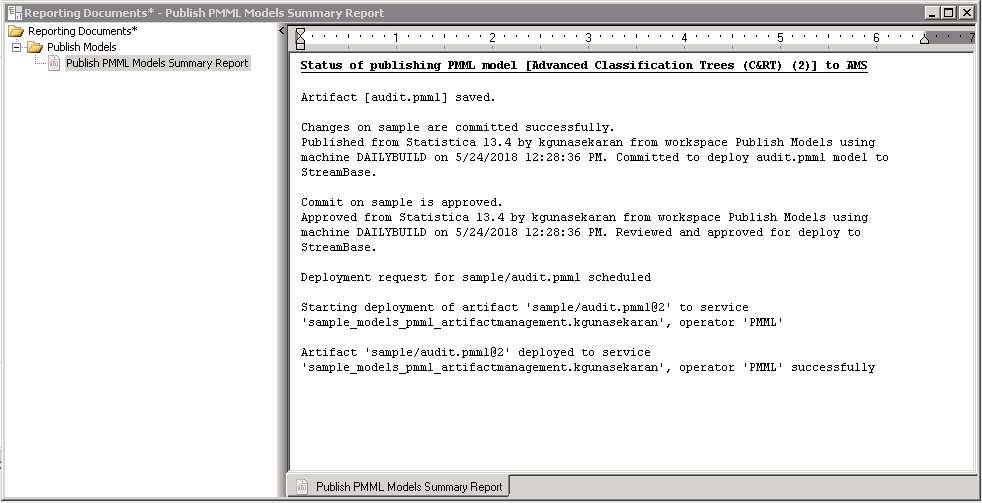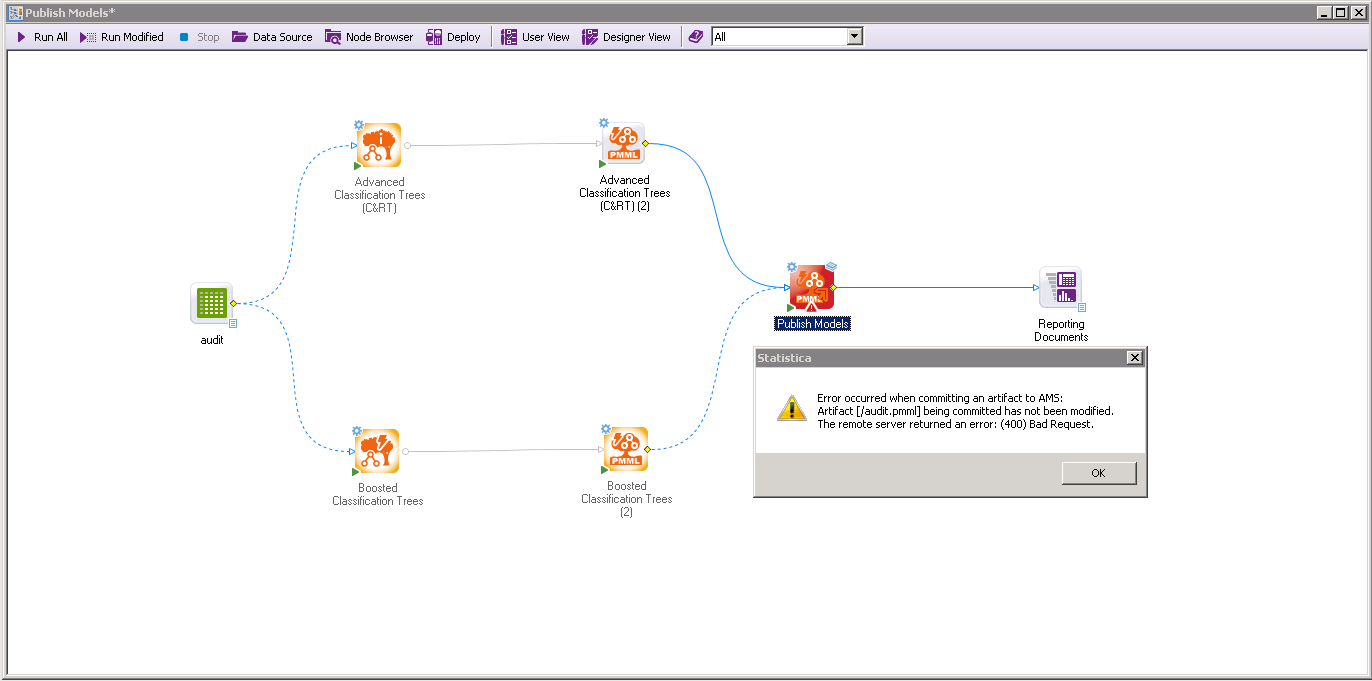Publishing Predictive Model Markup Language (PMML) Models to TIBCO® Artifact Management Server
The Publish Models workspace node allows TIBCO Statistica™ workspace designers to automatically connect to TIBCO® Artifact Management Server, and publish Predictive Model Markup Language (PMML) models. The workspace node can publish one or more Predictive Model Markup Language (PMML) models that are connected upstream. It is also capable of saving the connection details of TIBCO® Artifact Management Server. Statistica is the no-code model building, model management and development environment. TIBCO StreamBase® is the execute model in production environment. TIBCO® Artifact Management Server is a new add-on for the StreamBase product to manage metadata. The aim is to simplify the user experience of publishing PMML models from Statistica to StreamBase.
A sample template for designing Publish Models workspace node is also available. Template for Publish Models workspace node can be accessed by using the following path: .
Procedure
The Publish Models workspace node can be accessed from the Feature Finder, the Ribbon Bar or the Node browser.