DES Export dialog box
In this box, you select specific labels, characteristics or data entry setups to export or choose to export all labels, characteristics and data entry setups within a system folder, and optionally subfolders under that folder. When exporting a data entry setup, you can optionally export the characteristics and/or labels contained in the data entry setup.
Select location of Objects to export
Select the Enterprise Folders option. Selecting this option opens the Select Folder dialog box,where you can select the Enterprise folder from which to export all selected type(s).Select the Include subfolders checkbox if you want to export an object located in the subfolder(s) of the chosen folder. The system will recursively look for the chosen object types within the selected folder and all subfolders.
Select the Specific Object option to open the Select Folder dialog box, where you can navigate to and select a single Characteristic, Label, or Data Entry Setup.
Characteristics
If the Enterprise Folder option is selected, all Characteristics found in that folder, and optionally subfolders if Include subfolders checkbox is checked, will be exported.
If the Specific object option is selected, you will be able to select the specific Characteristics you want to export.
Labels
If the Enterprise Folder option is selected, all Labels found in that folder, and optionally subfolders if Include subfolders check box is checked, will be exported.
If the Specific object option is selected, you will be able to select the specific Labels you want to export.
Data Entry Setups
If the Enterprise Folder option is selected, all Data Entry Setups found in that folder will be exported.
If the Specific object option is selected, you will be able to select the specific Data Entry Setups you want to export.
Data Entry Setups offers two additional options:
Export DES Labels
If this option is checked, the Labels defined within the exported Data Entry Setup will be exported, in addition to the Data Entry Setup data.
Export DES Characteristics
If this option is checked, the Characteristics defined within the exported Data Entry Setup will be exported, in addition to the Data Entry Setup data.
OK button
Once the objects to be exported are selected, click OK. The Browse for Folder dialog box displays. Navigate to the folder into which you want to export your objects. You can select the folder by two methods:
Select folder through tree control.
Enter path to folder through the edit box.
Cancel button
Select the Cancell button to close the DES Export dialog box without making any selections.
Destination Folder
Select a destination folder for your exported content.
Note: Existing files in the folder that have the same name will be overwritten without warning.
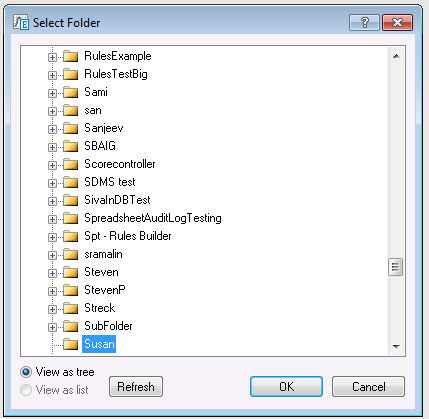
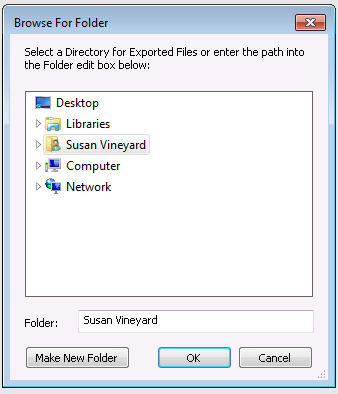
File Format
File names will automatically be created, based on the object names.
Unsupported file name characters will be replaced with underscores.
A file sequence number will be appended to the base name of the generated files.
Characteristics within a folder are named based on the folder name, followed by _FLD_Chars.
Labels within a folder are named based on the folder name, followed by _FLD_Labels.
Data Entry Setups within a folder are named based on the folder name, followed by _DES
Characteristics within a specific data entry setup are named based on data entry setup name, followed by _Chars
Labels within a specific data entry setup are named based on data entry setup name, followed by _Labels
A specific Characteristic export is named based on characteristic name, followed by _Chars
A specific Label export is named based on label name, followed by _Labels
When you import the files back into the Statistica speadsheet, you will be able to select which files to import, or choose to import all files in a selected folder.
New versus replacement
If the system path and object name match an existing object, then the existing object will be updated.
If the system path exists, but the object name does not exist, then a new object will be created in that system path location.
If the system path does not exist, the import will generate an error for that object rather than automatically adding a system folder.
