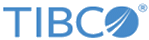Monitor.SaveEx
This function saves changes to this Monitor (with audit log explanation).
| Syntax | Parameters | Return Value |
|---|---|---|
Sub Monitor.SaveEx( _
UpdateInfo As MonitorUpdateInfo)
|
UpdateInfo [in]
Type: MonitorUpdateInfo |
This function does not return a value. |
SVB Example
Interactively deploying and updating a workspace:
Sub Main
'Note: you will need to include a reference to the STAEMAddInLib library for this example.
Dim oOM As New ObjectManager
oOM.Reconnect(Application)
'Open the example workspace "Customer Churn Analysis"
Dim churnWrkSp As DataMiner
Set churnWrkSp = Application.DataMinerDocs.OpenReadOnly( _
Path & "\Examples\Workspaces\Customer Churn Analysis_Example.sdm", False)
'Deploy the workspace, which will be stored in an SVB analysis configuration (with the SVB subtype of Data Miner Workspace).
'By using the STAEMAddIn interface, the user will have the ability to interactively
'select which folder to place the workspace into, as well as its permissions.
'The rest of the information related to this workspace is specified here. The most relevant is the call to
'DataMiner.ExportXML(), which copies the content of the workspace into the SVB configuration.
Dim deploy As New STAEMAddIn
Dim wrkSpInEnterpriseID As Long
deploy.DeploySVBMonitor(Application.Handle, _
semAllowNoDataConfig Or semDefaultNoDataConfig Or semUpdateExtraData Or semUpdateSVB Or semUpdateSVBMonSubType, _
"Customer Churn Ankalysis.sdm", "", _
churnWrkSp.ExportXML(scDMIncludeCode Or scDMExportCode Or scDMExportResultsDocs Or _
scDMXExportSourceDocs Or scDMBinaryBlob Or scDMIncludeEnterpriseDependencies Or scDMIncludeSummaryReport), _
swcDataMinerWorkspace, False, 0, wrkSpInEnterpriseID) 'the new SVB configuration's ID will be stored in wrkSpInEnterpriseID.
churnWrkSp.Close(False)
'After deploying the workspace, open it with the ID returned by DeploySVBMonitor().
Dim wrkSpEnt As Monitor
Set wrkSpEnt = oOM.Monitors.ItemByID(wrkSpInEnterpriseID)
wrkSpEnt.AutoSave = False
'We now have access to the workspace from Enterprise, but it is in the form of an
'SVB configuration. Convert it back into a workspace (so that we can edit it) by
'importing the XML content from the ExtraData field of the configuration.
Dim wrkSp As New DataMiner
wrkSp.ImportXML(wrkSpEnt.ExtraData, True)
'Find the node "2D Histograms".
Dim histoNode As DataMinerNode
Set histoNode = wrkSp.FindSingleNode("2D Histograms")
'Prompt the user to select a ByGroup variable (e.g., "LOCALE"), then run it.
histoNode.EditByGroup
histoNode.Execute
'Now that the user has edited the workspace, save it back into Enterprise.
'Taking the SVB configuration from before, update its (XML) content by copying the
'workspace's XML back into the ExtraData field.
wrkSpEnt.ExtraData = wrkSp.ExportXML(scDMIncludeCode Or scDMExportCode Or scDMExportResultsDocs Or _
scDMXExportSourceDocs Or scDMBinaryBlob Or scDMIncludeEnterpriseDependencies Or scDMIncludeSummaryReport)
'Save our changes back into Enterprise
Dim wrkSpUpdate As New MonitorUpdateInfo
wrkSpUpdate.AuditLogReason = "Updating workspace"
wrkSpEnt.SaveEx(wrkSpUpdate)
wrkSp.Close(False)
oOM.Disconnect
End Sub
Copyright © 2020. Cloud Software Group, Inc. All Rights Reserved.