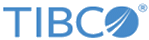ObjectReporter.Options
SVB Example
Creating an object report:
Sub Main
Dim oOM As New ObjectManager
oOM.Reconnect(Application)
'Make a copy of Enterprise's ObjectReporter that we can edit
Dim ObjRpt As ObjectReporter
Set ObjRpt = oOM.ObjectReporter
'Selecet the folder that we want to review
ObjRpt.Folder = oOM.FindFolder("/Blake's Materials")
'We will want a spreadsheet and report of the folder's information
ObjRpt.WantReport = True
ObjRpt.WantSpreadsheet = True
'Let's just include the data/analysis configurations, labels, and characteristics in the reports
ObjRpt.WhichObjects = swcProfile Or swcMonitor Or swcLabel Or swcCharacteristic
'Specify which information to include. Here, we will include everything
ObjRpt.Options = swcIncludeObjectName Or swcIncludeSDMSInfo Or _
swcIncludeUserAndGroup Or swcIncludeOrphanObjects Or swcIncludeChildFolder
Dim myOutput
Set myOutput = ObjRpt.MakeReport(Application)
'If we request both a report and a spreadsheet, then we will get
'an array containing both documents.
'If we only request one type of document, then MakeReport will create
'a document (not an array of documents) instead.
'Here, we have requested both types of output and we will loop
'through the array and make the output visible.
Dim i As Long
For i = LBound(myOutput) To UBound(myOutput)
myOutput(i).Visible = True
Next
oOM.Disconnect
End Sub
Copyright © 2020. Cloud Software Group, Inc. All Rights Reserved.