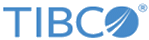ArrowObject.Tail
This property is read only.
SVB Example
Adding and customizing an arrow on a graph:
Option Base 1
Sub Main
'this example works best when ran on exp.sta included in the Statistica examples
'directory
Dim newanalysis As Analysis
Set newanalysis = Analysis (sc2dScatterplots, ActiveDataSet)
With newanalysis.Dialog
.Variables = ""
.GraphType = scRegularPlot
.FitType = scFitLinear
.Ellipse = scEllipseOff
.EllipseCoefficient = 0.950000
.RegressionBands = scRegressionBandOff
.RegressionBandsLevel = 0.950000
.DisplayCorrelationAndP = False
.DisplayRegressionEquation = False
.DisplayRSquare = False
End With
Dim OutGraph As Graph
'set graph variable OutGraph to the first graph created by the analysis
Set OutGraph = newanalysis.Dialog.Graphs(1)
Dim ArrowObj As ArrowObject
'add a new dynamic arrow to the graph beginning at 2,3 and ending at 6,8
Set ArrowObj = OutGraph.ExtraObjects.AddDynamicArrow(2,3,6,8)
'set the head angle of the arrow object to 60, the arrow head will appear
'more flattened
ArrowObj.HeadAngle = 60
Dim HSize As Size
'set the size variable HSize to the arrow objects head size
Set HSize = ArrowObj.HeadSize
'set the headsize value to 20
HSize.Value = 20
Dim Lne As Line
'set the line variable lne to the arrow object line
Set Lne = ArrowObj.Line
'change the foreground color of the line to red
Lne.ForegroundColor = RGB(255,0,0)
Dim PointCords As PointCoordinates
'set the PointCorrdinates variable pointcords to the arrow object tail
Set PointCords = ArrowObj.Tail
'set the x value for the arrow tail to 8
PointCords.X = 8
'display the output graph
OutGraph.Visible = True
End Sub
Copyright © 2020. Cloud Software Group, Inc. All Rights Reserved.