Method of Categorization - Boundaries
After you select this option, click on the Specify Boundaries button and enter a list of the desired boundaries for the selected variable in the Specify Boundaries for ... dialog box. For example, if you enter 1 3 4 9, then the following five ranges (i.e., categories) of values of the selected variable will be created: (1) x<=1, (2) 1<x<=3, (3) 3<x<=4, (4) 4<x<=9, and (5) 9<x. As you can see from this example, the intervals do not have to be of equal width, but the boundaries do need to be of consecutive numbers (e.g., 1 3 9, not 1 3 1 9).
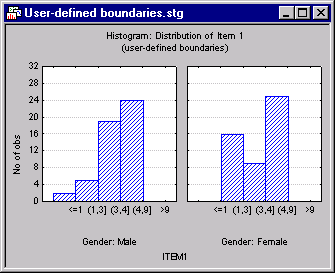
Copyright © 2021. Cloud Software Group, Inc. All Rights Reserved.
