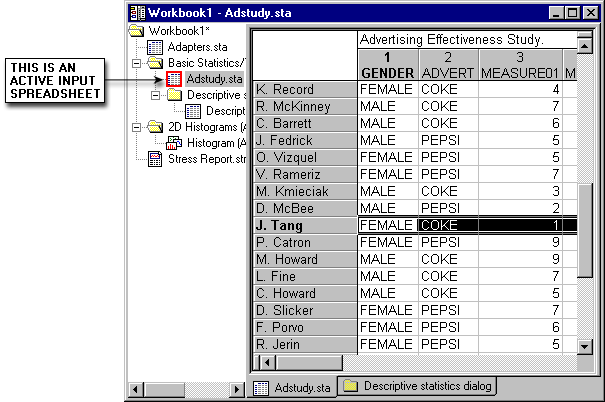Workbook - Use as Active Input
You can access the
Use as Active Input function in the following ways:
- Ribbon bar: Select the Workbook tab. In the Items group, click Active Input to toggle the use of the spreadsheet currently selected in the workbook tree as the active input spreadsheet.
- Classic menus: On the Workbook menu, select Use as Active Input to toggle the use of the spreadsheet currently selected in the workbook tree as the active input spreadsheet.
If you want to use the selected spreadsheet for further analysis, select this command, thus designating the spreadsheet as an active input spreadsheet. If you do not want this spreadsheet to be the active input spreadsheet, clear this command. Although any number of stand-alone spreadsheets can be specified as input spreadsheets, only one spreadsheet per workbook can be designated as the active input spreadsheet. The active input spreadsheet is designated in the workbook tree with a red box as shown in the illustration below (Adstudy.sta is the designated active input spreadsheet for this workbook).
Copyright © 2021. Cloud Software Group, Inc. All Rights Reserved.