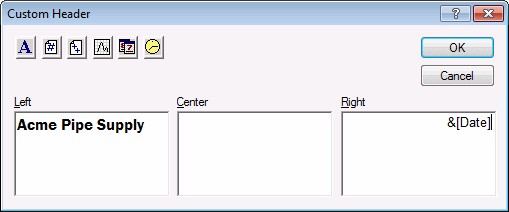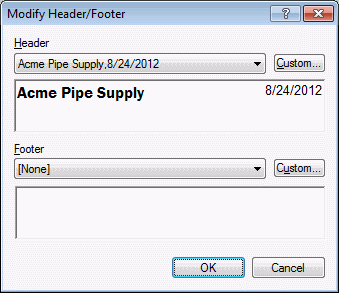Create a Custom Header or Footer (for Spreadsheets)
You can create a customized header or footer for a Statistica spreadsheet that can include information such as the date, time, or the name of your company. Follow these instructions to create a custom header or footer:
Ribbon bar. Select the View tab. In the Display group, click Header/Footer to display the Modify Header/Footer dialog box.
Classic menus. From the View menu, select Header/Footer to display the Modify Header/Footer dialog box.
In the Modify Header/Footer dialog box, click the Custom button that corresponds to either Header or Footer. In this example, you create a customized header for the spreadsheet.
The
Custom Header dialog box contains three panes (Left,
Center, and
Right) in which you can enter header text or codes. In this example, you enter a company name,
Acme Pipe Supply, in the
Left pane. This text can be formatted by first selecting the text, and then clicking the
Font
![]() button. In addition to manually typing text into the panes, you can use the buttons at the top of the dialog box to insert codes into the header.
button. In addition to manually typing text into the panes, you can use the buttons at the top of the dialog box to insert codes into the header.
In the following example, the font is changed to Franklin Gothic, Demi, size 12. A code is inserted in the
Right pane to represent the current date by clicking the
![]() button.
button.
This code specifies that the current date appears in the header of the spreadsheet whenever it is viewed or printed.
When you finish entering the desired text and codes into your customized header (or footer), click the OK button to return to the Modify Header/Footer dialog box. You can view a sample of your customized header (or footer) in this dialog box. In the following example, we can view a sample of how the header with the company name and current date looks.
If you want to add to or change the custom header (or footer), click the appropriate Custom button to return to the Custom Header (or Custom Footer) dialog box.
When you are satisfied with the appearance of the custom header (or footer), click OK to return to the spreadsheet window. You can also view the header and footer information for a spreadsheet using the Print Preview window (see Using the Print Preview Window).