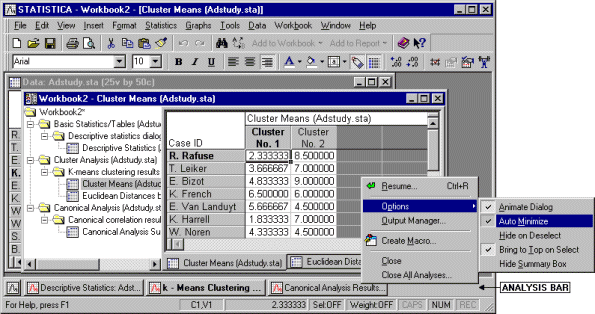Multiple Analysis Support
You can have several copies of Statistica open at the same time.
Each of them can run the same or different types of analyses (traditionally called modules), such as Basic Statistics, Multiple Regression, ANOVA, etc. Moreover, in one Statistica application, multiple analyses can be open simultaneously. They can be of the same or a different kind ( five Multiple Regressions and two ANOVAs), and each of them can be performed on the same or a different input data file (multiple input data files can be opened simultaneously).
Individual analyses - functional units of your work
In order to facilitate taking advantage of this multitasking functionality, your work with Statistica is organized into functional units called analyses.
They are represented with buttons on the Analysis bar at the bottom of the application window (above the status bar, see the illustration below, where Basic Statistics, Cluster Analysis, and Canonical Analysis are running simultaneously). Normally, at least one analysis button is created, and consecutive buttons are added as you start new analyses. A variety of options is provided to control (and/or permanently configure) this aspect of Statistica .
By default, when you select specific output from a results dialog, the output (a table or a graph) is displayed and the dialog is automatically minimized into its respective analysis button on the bottom of the screen. Click that button (or press CTRL+R) to display the dialog again and resume the analysis.
A selection of options pertaining to analysis management is available on the shortcut menu (accessed by right-clicking on an analysis button on the Analysis bar) related to the respective analysis buttons (as shown above).
A useful hint for users with large screens
Users with large screens can turn off the default minimization of the analysis dialogs and take advantage of the fact that most of these dialogs are small, and thus can be kept permanently on the screen and used as semi-toolbars from which consecutive output objects are selected. You can adjust this option either for a particular analysis (clear the Auto Minimize command on the analysis button shortcut menu, shown above), or globally for the entire program (use the Analyses/Graphs tab of the Options dialog box).
When you run multiple analyses and the Statistica workspace becomes cluttered, you can hide all windows related to specific analyses (or close them altogether via the analysis button shortcut menu command Close All Analyses); you can also open new Statistica applications, which offers another simple way to organize and manage your work.