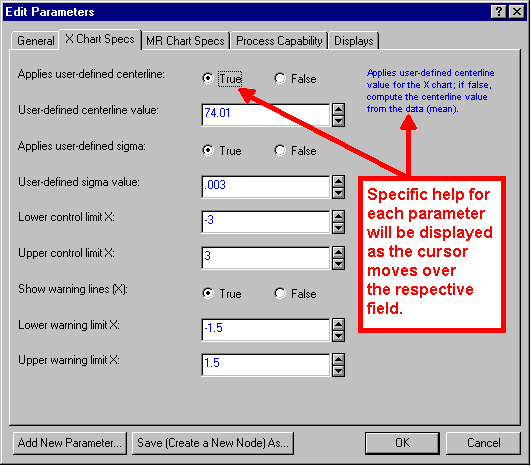Edit Parameters
Double-click on a data cleaning/filtering or analysis node to display the Edit Parameters dialog box, which features interactive help accessible in the dialog box itself.
- For information about the meaning of the individual parameters in this dialog box, simply insert the cursor in the field corresponding to the respective parameter, and the description is displayed in the upper-right corner of the dialog box.
- For general overview information about this node, highlight the node name in the respective Node Browser and the general description of the node is displayed in the help area at the bottom of the browser.
- For general information about the theory behind these respective techniques, consult the respective Introductory Overview or the Electronic Statistics Textbook on the Web.
The following section includes information only about the options that are common to all Edit Parameters dialog boxes; if this dialog box is called by the option Edit Global Dictionary from the Tools menu.
This dialog box contains the parameters that are relevant to the respective computations or analytic procedures, and the actual tabs and options on those tabs are different for each node. Note that specific help for each parameter in this dialog box is displayed to the right of each parameter edit field (list box), as the cursor moves over the respective field.
| Option | Description |
|---|---|
| Add New Parameter | Displays the Create New Parameter dialog box, which contains options to add a new parameter to your current node. Of course, this parameter is ignored by the respective node until it is used inside the respective node. |
| Save (Create a New Node) As | Saves the current parameters dialog box with its current settings under a new name, and thus to create a new node accessible to you by the Node Browser. This option is particularly useful when you have a complex set of specifications that define the typical types of analyses for your work (example, such as complex specifications for quality control charts). By saving the settings in the Parameters dialog box under a new name, you can make the settings available as a new node (with the different default settings) for future analyses. Hence, this option provides a quick method for further customizing and programming your Data Miner, and specifically, the Node Browser configurations for your Data Miner. |
| OK | Accepts any changes you have made and exits this dialog box. |
| Cancel | Exits this dialog box. Any changes made are disregarded. |