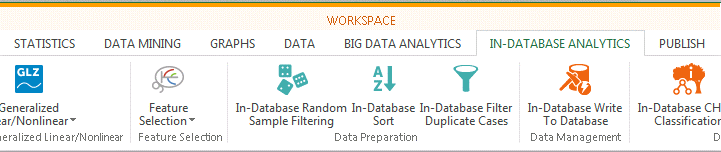In Database Sort: Specifications Tab
Open the In-Database Filter Duplicate Cases workspace node using the Feature Finder, the Ribbon Bar, or the Node Browser.
The Specifications tab displays by default when the dialog box opens.
Variable. The Variable combo box on the left side In-Database Sort/Specifications dialog box contains all of the variables available for sorting.
- Sorting List
- The list on the right contains the columns
Variable and
Direction.
- The Variables column contains the names of all of the sort variables.
- The Direction column indicates whether each variable will be sorted ascending or descending.
The following controls are located between the two list boxes:
Add Vars
- Select the variable(s) to sort by in the Variable list.
- Click the
Add Vars button to move those variables into the
Sorting list.
NOTE: You can also drag and drop variables from the Variables list to the Sorting list.
Direction
In the Direction group box, set the sorting order of the variable(s) displayed in the Sorting list.
- Ascending
- Click Ascending to sort in ascending order.
- Descending
- Click
Descending sort in descending order.
Remove Vars. Click the Remove Vars button to remove the selected variables from the Sorting list.
Other ways to remove selected variables from the Sorting list:
- Press the DELETE key on your keyboard.
- Drag variables from the Sorting list back to the Variables list.
- Double-click variables in the Sorting list.
Remove All. Click the Remove All button to remove all of the variables in the Sorting list.
NOTE: The order in which you select multiple sorting variables affects the overall sorting of the table.
EXAMPLE: If the variables Gender and Measure01 are chosen in that order, the table will first sort by the variable Gender. Next, any duplicate values encountered in Gender will be sorted by the variable Measure01.
Priority Arrows
- To change the priority of your sorting, select variable(s) in the Sorting list.
- Click the
Down arrow to demote the selected variable(s) or click the
Up arrow to promote them.
Optionally, drag and drop variables in the Sorting list to change their priority.
NOTE: The collation order specified for the originating database table affects the order of sorted text. For this reason, results can be different than expected when sorting data in Statistica spreadsheets.