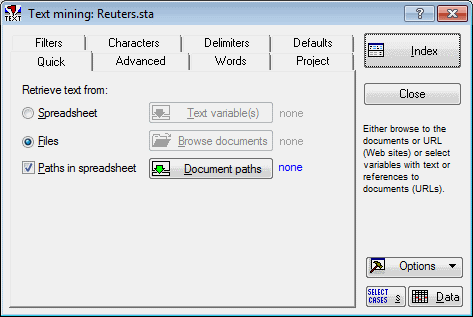Quick Tab
Select the
Quick tab in the
Text Mining dialog box to access the options described here.
| Button | Description |
|---|---|
| Retrieve text from: | Use the options in this group box to specify from where to retrieve text. |
| Spreadsheet | This option is available only when an active data file is open. Select this option button to use the current active data set (e.g., Statistica Spreadsheet, Streaming Database Connector, or Excel spreadsheet), and then click the Text variable(s) button, described next. If the spreadsheet you want to use is not open, click the Data button in the lower-right corner of the Text Mining dialog box to display the Select Data Source dialog box. |
| Text variable(s) | Click this button to select variables with unstructured or textual information to be analyzed . |
| Files | Select this option button to use document files (example .txt, .doc, .rtf, .pdf, .html, .htm, or .xml) for the Text Mining analysis, and then click the Browse documents button. |
| Browse documents | Click this button to display the Select documents dialog box, where you can select external text/document files or URL (Web) addresses for the Text Mining analysis. |
| Paths in spreadsheet | The Files option button must be selected and an active data file must be open for this option to be available. When using a spreadsheet containing text variables with file paths (or URL links), select the Paths in spreadsheet check box, and then click the Document paths button. Note that the Web Crawling analysis is used to create an input spreadsheet with text variables containing such file paths or links. |
| Document paths | This option is available only when an active data file is open. Click the Document paths button to display the Select a variable containing file paths dialog box, where you can select a variable containing file links. |
Copyright © 2021. Cloud Software Group, Inc. All Rights Reserved.