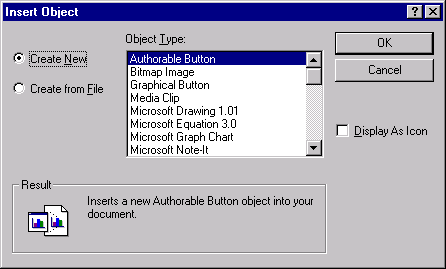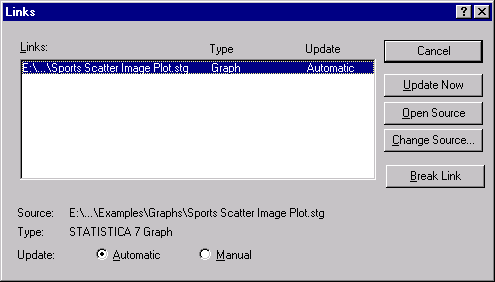Insert Object Button
Click the
![]() button (or select OLE Object from the Insert menu) to enter the object embedding or linking mode. When this button is clicked, the
Insert Object dialog is displayed, which is used to combine different objects (text, spreadsheets, metafiles, bitmaps, STATISTICA Graphs, etc.) in the graph window.
button (or select OLE Object from the Insert menu) to enter the object embedding or linking mode. When this button is clicked, the
Insert Object dialog is displayed, which is used to combine different objects (text, spreadsheets, metafiles, bitmaps, STATISTICA Graphs, etc.) in the graph window.
- Object types
- When the
Create New option button is selected, you can choose the type of object to be created from a list of Windows applications that support OLE. After you select the object type, click the
OK button and the selected application opens allowing you to create the new object.
When the Create from File option button is selected, you can specify the file to be added; a Browse button is available to help you in locating the file. Note that the properties of the object are customizable, including whether or not the object has dynamic or fixed coordinates.
- Linking vs. embedding (overview).
- STATISTICA supports OLE (Object Linking and Embedding) as both a server and a client. That is, not only can STATISTICA Graphs be dynamically updated in other applications (server mode), but foreign (OLE-compliant) objects (e.g., graphs, worksheets) and STATISTICA's own objects can be built into STATISTICA Graphs and later be dynamically updated.
You can incorporate external objects in STATISTICA Graphs not only by pasting them (see the
 button), but also by accessing the objects directly from files on your computer (e.g., by dragging them with the mouse directly from Windows Explorer, across application windows, and placing them onto STATISTICA Graphs). STATISTICA supports nested compound documents (up to fourth order), that is, STATISTICA documents with embedded documents can be embedded in other STATISTICA documents.
button), but also by accessing the objects directly from files on your computer (e.g., by dragging them with the mouse directly from Windows Explorer, across application windows, and placing them onto STATISTICA Graphs). STATISTICA supports nested compound documents (up to fourth order), that is, STATISTICA documents with embedded documents can be embedded in other STATISTICA documents.
- Linked objects
- Graphs with linked objects are redrawn somewhat slower because their redrawing can involve updating links to external files; however, updating such graphs can be automatic (the status of links can be adjusted in the Links dialog accessible from the graph Edit menu).
This allows you to easily create compound documents that include "always current" contents of other files.
- Embedded objects
- Graphs with embedded objects can be redrawn faster (than graphs with linked objects) because they include no links to external files that need to be updated. The server application is called when you double-click on the object; however, embedded objects can be updated only by manually replacing or modifying them.
All characteristics of the foreign objects (whether linked or embedded) and their relation to other components of the current graph can be adjusted later from the Edit menu (or by right-clicking on them, which will display a shortcut menu of available object customization choices). The only exception is the mode for incorporating an object (linking or embedding), which can be determined at the point of incorporating the file [later, only linked objects can be changed into embedded, using the Break Link option on the Links dialog].