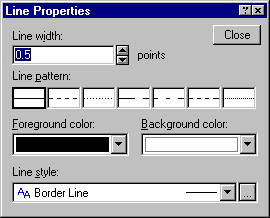How do I specify line properties?
The quickest way to modify line properties (e.g., size, colors, etc.) is to right-click on the line you want to modify, and select Pattern from the shortcut menu to display the Line Properties dialog box. Use the options in this dialog box to change the line width, pattern, and color in the graph. The default patterns, colors, and modes of display of consecutive plots and other components of the graphs are determined by the selections on the Documents/Graphs: Display tab in the Options dialog box. Note that the Line Properties dialog box can also be accessed by clicking the Line button on the Plot: General tab of the Graph Options dialog box.
After specifying a pattern in the Line pattern box, you can select a different color for the line Foreground (i.e., the main component or the "outside" of the item) and Background (the "inside" of the item) with these options.
Instead of specifying line patterns and color using the options described above, you can select the style you want to use for the line from the Line style box.
- Support for F4
- To simplify the process of editing graph display features (e.g., font color, point markers, area patterns), STATISTICA provides support for F4. This means that you can repeat the last command you performed in the graph. For example, if you have just changed the title font to Arial, 12pt, Italic and you wish to make the same change to the axis titles, simply highlight the axis title you wish to update, and press F4. Note that the F4 buffer is graph specific. If you switch to a different graph and press F4, you will repeat the last action performed on that graph.