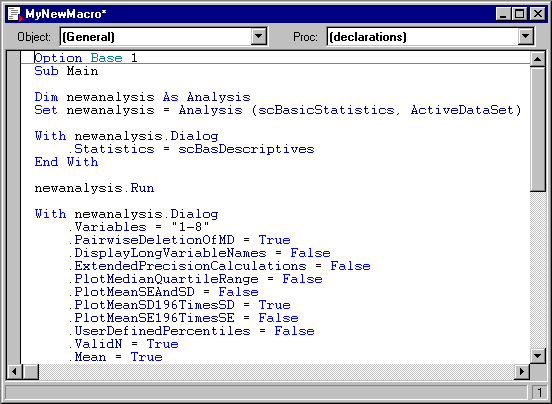How can I record an Analysis Macro?
Here is an example of how you can record a Statistica Visual Basic Analysis Macro program; refer to How can I record my analysis in an SVB program? to learn about the differences between Analysis Macros, Master Macros (to record entire logs of several analyses and data management operations), and Keyboard Macros.
Start Statistica and open the example datafile Exp.Sta. Select Basic Statistics from the Statistics menu. Click the OK button, and on the Descriptive Statistics dialog, click the Variables button and select all variables; then click the Summary button to produce the results spreadsheet. Next, do one of two things: Either right-click on the minimized ("iconized") Descriptive Statistics dialog and select Create macro from the resulting shortcut menu, or maximize the Descriptive Statistics dialog again, and select Create macro from the Options button menu. On the New Macro dialog, specify a name, and click the OK button.
If you run this program, the identical analysis is performed, i.e., the macro program will create a summary results spreadsheet with descriptive statistics for variables 1 through 8 in the currently active datafile; if the currently active datafile is Exp.sta, then the summary results spreadsheet will be performed for all (8) variables in that datafile.