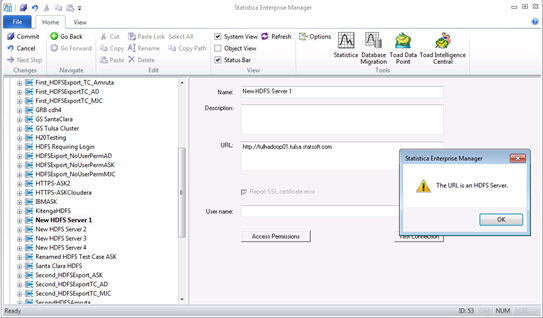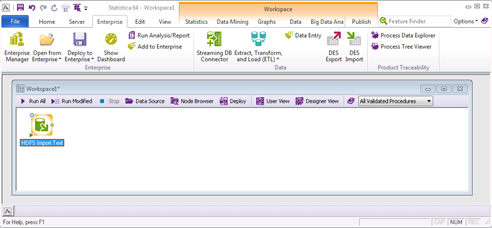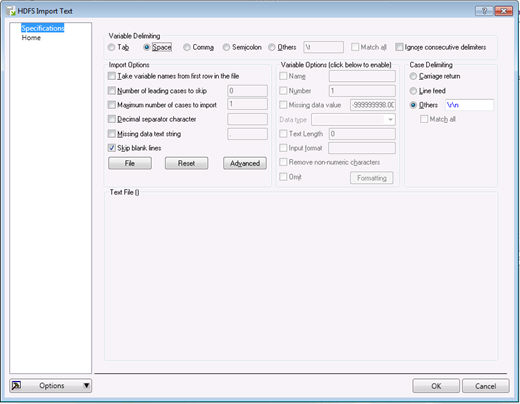HDFS Import Text Node Example
This example demonstrates how to import data from a file in Hadoop distributed file system using HDFS Import Text node.
The process consists of three main steps:
Step 3.
Modify format of the data to be imported. The Specifications tab of the HDFS Import Text dialog box will display a preview of the data.
Select the check box under Import Options if you want to take variable names from the first row .
Modify the parameters of columns by clicking on a specific column or by selecting multiple columns using the
Shift key.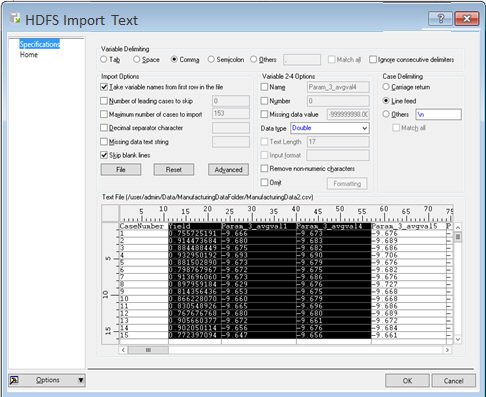
When you run the node, it produces a downstream document with data, as shown below.
Copyright © 2021. Cloud Software Group, Inc. All Rights Reserved.