Statistica Query - Quick, Step-by-Step Instructions
Τhe steps necessary to retrieve external data via Statistica Query are outlined below:
- Select Create Query from the Data - Get External Data menu (or from the File - Get External Data menu) to display the Database Connection dialog box. In this dialog box, select a predefined database connection (the provider, data source location, and advanced settings of the server or directory on which the data resides). Note that if you have not already created the database connection, you can do so by clicking the New button in the Database Connection dialog box. The Data Link Properties dialog box is then displayed, which guides you through a step-by-step wizard to create a database connection. For specific documentation when you are using the Data Link Properties dialog box, press F1 on your keyboard to display the Microsoft Data Link Help®.
- After you have selected a database connection and clicked the OK button in the Data Link Properties dialog box, you will then have access to Statistica Query in which you can create your SQL statement by specifying the desired tables, fields, joins, criteria, etc. (via the Table, Join, and Criteria menus) to be included in your query.
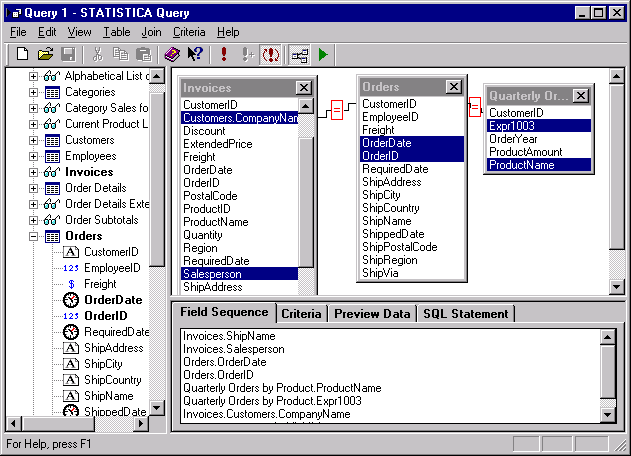
- Once you have specified your query, select Return Data to Statistica from the File menu. The Returning External Data to Spreadsheet dialog box will then be displayed in which you can specify the name of the query, where you want Statistica Query to put the data that the query returns, and additional options.
See Example - Querying a Database Using ODBC and Example - Querying a Database Using ODE DB for step-by-step examples.
Note: Connecting to external databases for streaming. The Get External Data option executes a user-defined query, and copies the resulting data to your local computer. In other words, all data retrieved by the query will be copied into a Statistica data file, and stored locally. Alternatively, you can connect to external databases and retrieve particular sets of data via query without the need to create a local copy of the data. Specifically, in the Create New Document dialog box, select the Streaming DB Connector tab to create a connection to a database that will look to Statistica as if it were a regular data file. In other words, when you use the streaming DB connector options, the program does not first copy and store all data returned by the query on your local computer and then begin the analyses, but rather, the computer processes the database in place, only fetching the information from the database when it is needed for computations. Hence, streaming DB connectors are particularly useful and efficient when processing extremely large data sets (retrieved by a query from an external database), and they are commonly used in Data Mining applications. See also Streaming Database Connector Technology for additional details.
