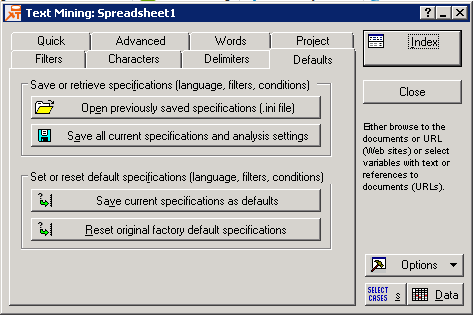Defaults Tab
Select the Defaults tab in the Text Mining dialog box to access options to save or retrieve the various settings of options on the other tabs, or to determine the default settings for those options in future analyses. Thus, you can tailor the specific options for particular types of text and analyses and save them (to .ini files) for use in future work where the same settings apply (e.g., with similar documents in the same language). You can also determine the default settings for future analyses, which will then automatically be used every time the Text Mining dialog box is displayed.
Save or retrieve specifications (language, filters, conditions): This group box contains two options, described below.
| Option | Description |
|---|---|
| Open previously saved specifications (.ini file) | Click this button to display a standard file specification dialog box, and specify a location and file name from which to load previously saved specifications (via option Save all current specifications and analysis settings). After loading the specifications, you can then make any additional changes to your settings of options before proceeding with the analyses. |
| Save all current specifications and analysis settings | Click this button to display a standard file specification dialog box, and specify a location and file name where the current specifications are to be saved. The file will be saved with the default file name extension .ini, in text format. |
Set or reset default specifications (language, filters, conditions): This group box contains two options, described below
| Option | Description |
|---|---|
| Save current specifications as defaults | Click this button to save the current specifications and settings as the defaults for future work. |
| Reset original factory default specifications | Click this button to set the current specifications and settings to the original defaults, i.e., the settings as they appeared when you first installed the program. |