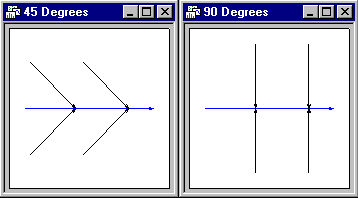Cause-and-Effect (Ishikawa) Diagrams - Arrows Tab
The Arrows tab of the Cause-and-Effect (Ishikawa) Diagrams dialog box contains options to modify characteristics of the arrows used in the cause-and-effect diagram. Note that a large number of graph customization options are available after the diagram has been created (see Graphs in Statistica and Graphics Styles).
- Thickness of center arrow, in points
- Enter the thickness of the center line arrow, in points in the Thickness of center arrow, in points field. See also the Arrow Object Properties dialog box topic to learn about the various aspects of arrows and how to customize them.
- Thickness of vertical arrows, in points
- Enter the thickness of the horizontal (slanted) arrows for the categories of causes (see the Cause-and-Effect Diagrams topic in the Introductory Overview of Process Analysis), in points. See also the Arrow Object Properties dialog box topic to learn about the various aspects of arrows, and how to customize them.
- Angle of attachment of vertical arrows
- Use the
Angle of attachment of vertical arrows field to control the angle at which the arrows representing the categories or classes of causes connect to the center line arrow.
You can produce very slanted as well as rectangular connections.
- Length of arrows for causes in percent
- Use the
Length of arrows, for causes in percent field to control the length of the arrows representing the classes or categories of causes.
You can make the arrows relatively short, or long; this is sometimes useful in order to accommodate long text labels.
- Save settings as default
- Click the Save setting as default button to set the current settings (values) on this tab as well as the Font sized tab as the default; the next time you display this dialog, the current values will automatically be filled into the respective fields and used for the default cause-and-effect diagram.
- Reset
- Click the Reset button to reset all settings (values) on this tab and the Font sized tab to the current default settings, i.e., either the original system settings (that were in effect when you first installed Statistica), or the values previously saved via the Save settings as default button.
- System defaults
- Click the System defaults button to reset all settings (values) on this tab and the Font sized tab to the original system default settings (that were in effect when you first installed Statistica).
Copyright © 2021. Cloud Software Group, Inc. All Rights Reserved.