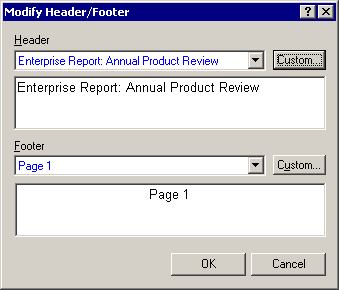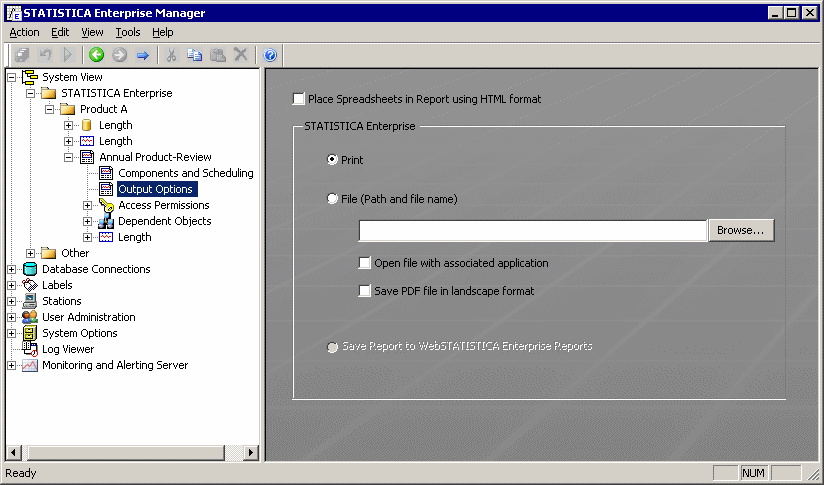Example 6: Setting Up a Report Configuration
Reports in Statistica Enterprise are formatted documents generated and published in PDF, MS Word, or HTML formats. The Statistica Enterprise Analytic Reporter uses Reports to generate the report documents. The basic idea is that any of the results from Analysis Configurations are available for use in Reports. The Analytic Reporter opens the Report Configuration, determines the respective Analysis Configurations to run, runs the Analysis Configurations and collects the results tables and graphs, opens the report template stored in the Report Configuration, populates the report, and then outputs the report document in the designated format to the designated location.
Reports require Analysis Configurations, with the Analysis Configuration defining the results to be used in the report, and the Report Configuration defining the layout template and output settings for the report.
Log on to Enterprise Manager. To begin, right-click on the Product A folder in the tree view and select New Report.
In the properties page, enter a name for the Report: Annual Product Review.
Browse to the Components and Scheduling node in the Report to define the Analysis Configurations to provide results for use in this report.
Click the Add button and then browse and select the Analysis Configurations.
After they are selected, the list of Analysis Configurations that are components of this report are listed in the grid with the Path noting their System View location.
Under Scheduling, retain the default of Disable. This means that the Report will be run "on demand." Reports can also be scheduled to run at defined intervals. Note: For more granular control, Windows AT Scheduler may also be used to schedule the generation of Statistica Enterprise reports. From the Action menu, select Commit Changes, or press CTRL+S on your keyboard, or click the Commit Changes button on the toolbar to save this Report.
Click the Edit Report button. The Scheduler options are displayed, indicating that the Report is being run. The Analysis Configurations are run, Statistica is launched on the current workstation, and the results objects are listed for inclusion in the report template.
Select Header\Footer from the View menu in Statistica to configure the report template's headers and footers (e.g., page numbers).
When the report template definition is completed, select Save from the File menu in Statistica. The report template is saved to the Statistica Configurations Database. Close Statistica.
Return to the Enterprise Manager and select the Output Options node in the Report Configuration. Use these options to select the output location and format.
Select Access Permissions in the tree view to define the Statistica Users and Groups that may use and/or edit/delete this Report Configuration.
From the Action menu, select Commit Changes, or press CTRL+S on your keyboard, or click the Commit Changes button on the toolbar to save this Report Configuration.