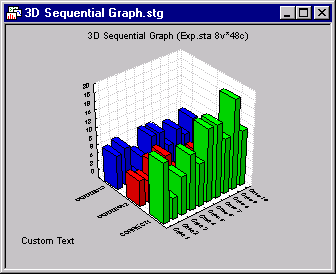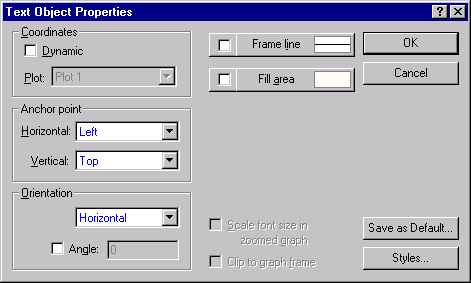Text Button
Click the
![]() button (or select Text on the Insert menu) to place custom text objects on the graph at any location. After clicking the
Text button, the mouse pointer will be a cross-hair shape when it is passed over the graph. Clicking at any location on the graph places a graphic text box downward and to the right of the cursor location.
button (or select Text on the Insert menu) to place custom text objects on the graph at any location. After clicking the
Text button, the mouse pointer will be a cross-hair shape when it is passed over the graph. Clicking at any location on the graph places a graphic text box downward and to the right of the cursor location.
Click to activate this text object and drag it to a new position. Double-click the object to display the Graph Titles/Text dialog box where the default text (i.e., Custom Text) can be replaced and customized.
Enter the desired text in the edit box; then use the buttons on the mini-formatting toolbar above the box to customize the text.
Click the OK button to place the text on the graph. Note that all custom text is initially inserted as static text (i.e., its position in the graph window is independent of the graph coordinates and scaling). It can be changed to Dynamic in the Text Object Properties dialog box, accessible by clicking the More button in the Graph Titles/Text dialog box, then clicking the Text Object Properties button.
This dialog box also provides access to customization options for other features such as frames, background patterns, and colors.