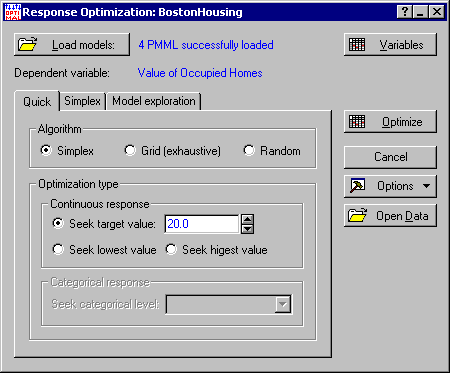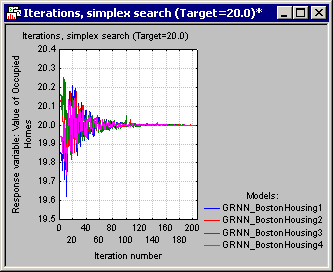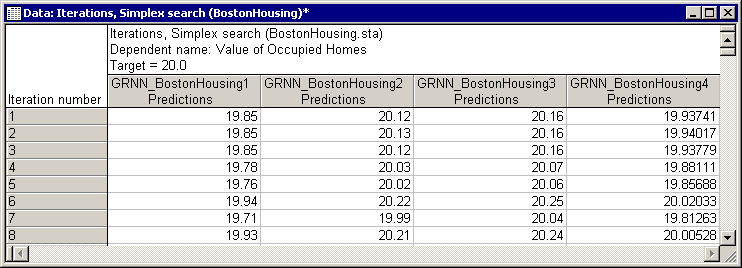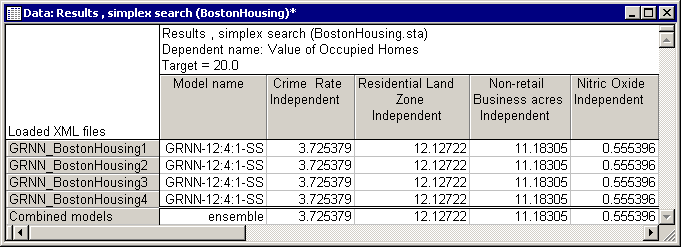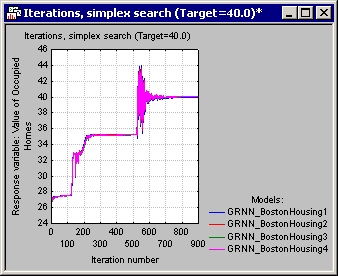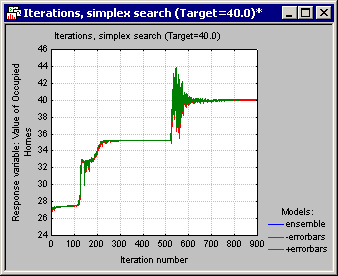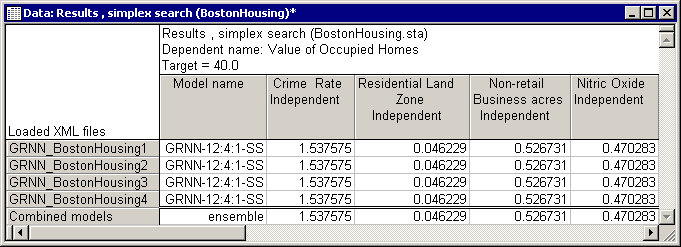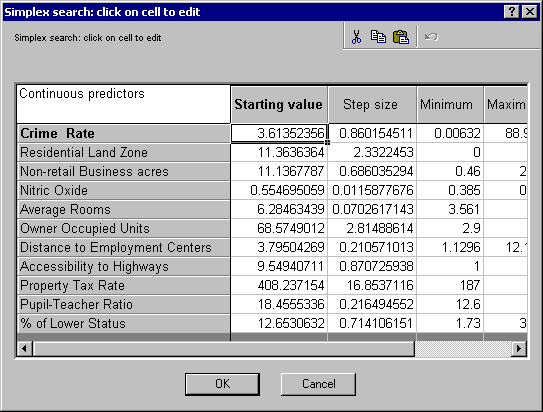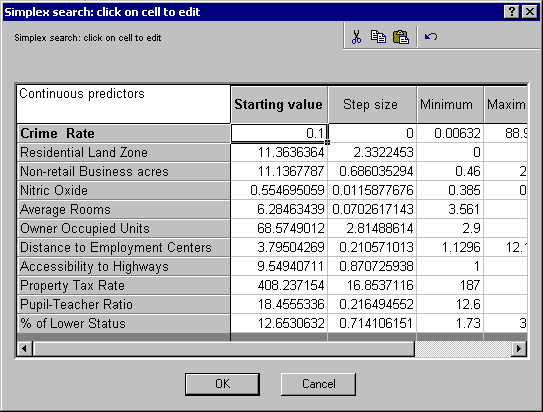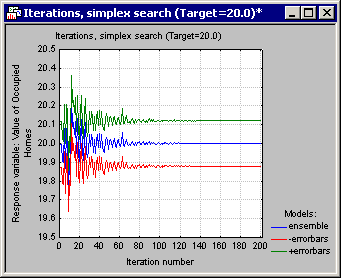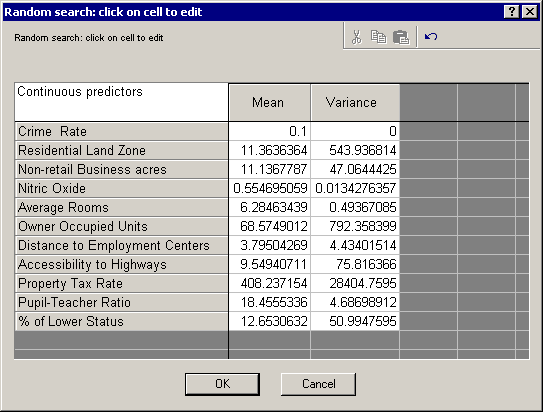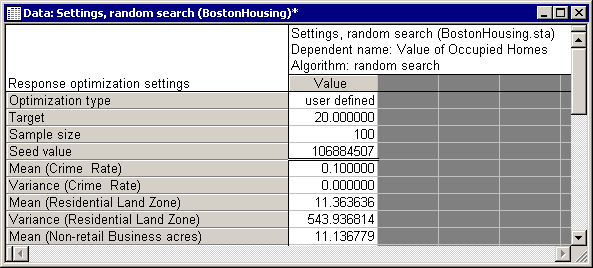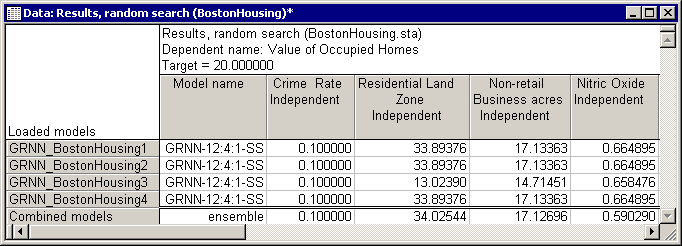Response Optimization Example - Regression
| Parameter | Description |
|---|---|
| Crime Rate | Per capita crime rate by town |
| Residential Land Zone | Proportion of residential land zoned for lots over 25,000 sq.ft. |
| Non-retail Business acres | Proportion of non-retail business acres per town |
| Charles River | Charles river dummy variable (1 if tract bounds river; 0 otherwise) |
| Nitric Oxide | Nitric oxide concentration - parts per 10 million |
| Average Rooms | Average number of rooms per dwelling |
| Owner Occupied Units | Proportion of owner occupied units built prior to 1940 |
| Distance to Employment | Weighted distances to five Boston employment centers |
| Accessibility to Highways | Index of accessibility to radical highways |
| Property Tax Rate | Full value property tax rate per $10,000 |
| Pupil-Teacher Ratio | Pupil-Teacher ratio by town |
| % of Lower Status | % of the lower status of the population |
| Value of occupied homes | Median value of owner occupied-homes in $1,000s |
Number of cases = 506
Several neural network models were trained for predicting the observed house prices in this data set, and the models were saved in PMML format. Our task is to use these models to apply a Response Optimization analysis to house prices in the Boston area.
Procedure
Correcting Simplex Failure
The Simplex technique is a guided optimization algorithm that can find the desired solution in a finite number of steps.
However, just as any other algorithm, it may sometimes fail to find the desired solution. In cases such as this, you can use the Grid or Random algorithms as alternatives. These algorithms are implementations of simple techniques based on brute computing power. In this section, we use the Random algorithm to search for houses in the Boston area. For the application of the Grid algorithm to optimization tasks see the step-by-step example for classification.
As before, we want to find the attributes of a $20K property located in an area with a crime rate of 0.1%, this time using the Random algorithm.