Workspace Node: Word Cloud Generator
Navigation
With a workspace open, on the DataMining tab, you will find the Word Cloud Generator in the Text Mining group.

You can use this R-based Statistica word cloud node to visually see relationships of words in input text.
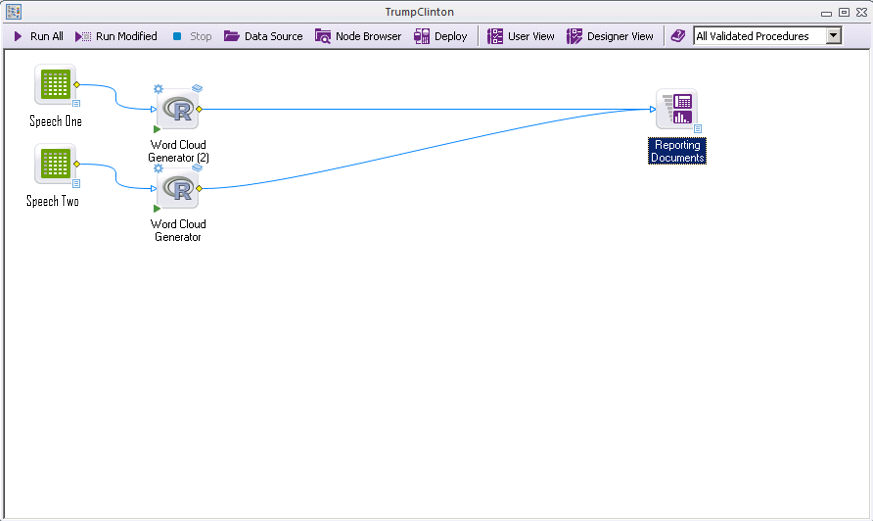
Advanced group
Note: The Advanced parameters will only apply is the Use Advanced Parameter check box is selected in the Basic group.
Random Order check box
Check this box to plot words in random order. If you leave the box unchecked, the words are plotted in order of decreasing frequency.
Random Color check box
Check this box to use random colors for words. If you leave the box unchecked, the color is based on word frequency and the colors parameter.
Rotation Percentage micro-scroll
Select the percentage of rotated words to include in the word cloud.
Text Variable navigation box
Select the variable containing the word tokens to be used to create the word cloud.
Frequency Variable navigation box
Optional. Select the variable containing word frequencies to be used to create the word cloud.
Color Theme
Select the color theme to use for the word cloud. These themes have set pre-set parameters.

