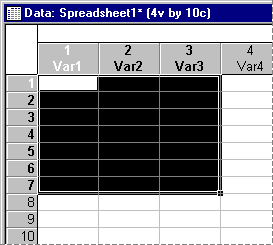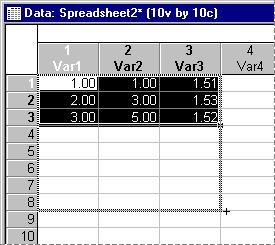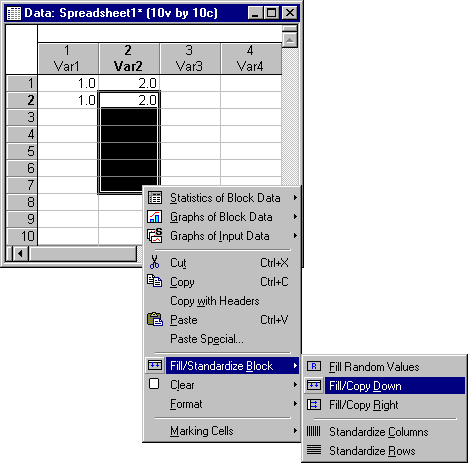How do I automatically fill ranges of data in the spreadsheet?
In addition to the custom-defined operations of filling specific ranges of data with values available by the data transformation options [see How do I calculate (transform) values of a variable?], Statistica can fill selected blocks with random values.
Statistica also supports standard (Microsoft Excel-style) block extrapolation operations, which can be implemented by dragging a border of the block onto the adjacent area of the spreadsheet that is to be filled following the extrapolation rules.
Random value fill
Select a block, then right-click and select Fill / Standardize Block - Fill Random Values from the spreadsheet shortcut menu.
The currently selected block is filled with random values (following a uniform distribution) in the range of 0 to 1. An error message is displayed if a block is not selected.
Extrapolation of values (AutoFill)
A selected series of values (consisting of at least two values) will be extended if a meaningful pattern is detected.
For example, the following numbers: 1.00, 2.00, and 3.00 would be extended to 1.00, 2.00, 3.00, 4.00, 5.00, 6.00, 7.00, and 8.00 as illustrated in the following spreadsheets.
If no meaningful pattern can be detected, predicted values from a linear trend regression will be used for the extrapolation. If a single value (or a repeated value) is selected, the value will be copied into the extrapolated block; also sequences consisting of names of months, days, or quarters can be automatically extended. See How does the extrapolation of blocks (autofill) work? for further details.
Fill Down or Right
Finally, simple spreadsheet-style fill block (Down or Right) options are available that fill the currently selected block by duplicating the first row or column (respectively) of the block.
To use this facility, first select a block to be filled in the spreadsheet. Then select Fill/Standardize Block from the spreadsheet Edit menu (or the spreadsheet shortcut menu, shown below). Use the hierarchical menu to select either Fill / Copy Down or Fill / Copy Right.
The former copies (duplicates) the first row of the block to all remaining rows of the block; the latter copies the first column of the block to the remaining columns of the block. Both options work in a manner similar to Microsoft Excel Fill Right and Fill Down facility (also available in Excel from the Edit menu).