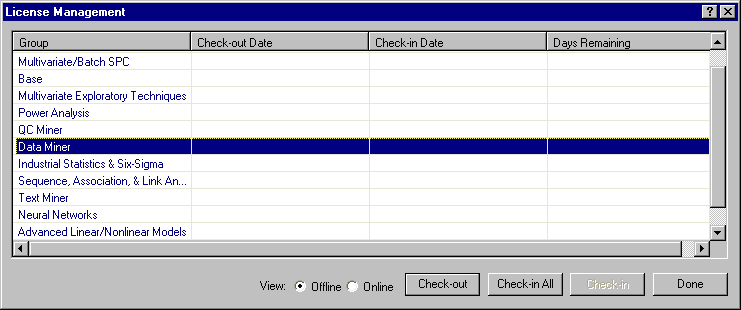Borrowing Licenses
Concurrently licensed products - such as Statistica Concurrent Network, Statistica Enterprise, and Statistica Data Miner - must establish a connection to a license server. The license server grants permission to the concurrently licensed product (CLP) to use its licensed features (Data Miner, Neural Networks, or Power Analysis). Under normal circumstances, a CLP will not run unless it can keep an active connection to the license server; however, sometimes you need to run a CLP when you are not connected to the license server. For example, you might need access to certain modules while traveling. For this situation, a concurrently licensed product provides a facility that allows licenses to be checked out (borrowed). This borrowing facility functions much like a library, enabling users to check out a feature license for a specified amount of time and to check that license back in when the user is no longer disconnected from the network.
When a license is checked out, the license server gives pre-approval to use the licensed feature and a connection to the license server is not needed for that feature. When the right combination of licensed features has been borrowed, you can run a CLP without a connection to the license server. This process is called offline licensing, and the CLP is said to be running in offline mode. When a CLP is running in offline mode, it will not attempt to communicate with the license server; therefore, any concurrent feature that has not been borrowed will not be accessible. For example, if you have only borrowed the Base product, you will not be able to access any Industrial Statistics and Six Sigma features while you are working in offline mode.
Borrowed licenses are not available to other CLP users. As a result, if only one license is available (for your site) and it is borrowed, none of the other users will be able to access that feature. More importantly, if all of the core licenses are borrowed, no other users will be able to start and run the CLP. It is important to balance borrowing with the needs of other users and the number of available licenses.
The facility for borrowing licenses is located in the License Management dialog box.
Select the File tab. In the left pane, select Help/Support. In the right pane, under the About Statistica heading, click More Details to display the About Statistica dialog box.
From the Help menu, select About Statistica to display the About Statistica dialog box.
On the License tab, click the License Management button to display the License Management dialog box.
The two available views are Offline and Online. You can alternate views by selecting either the Offline or Online option button.
- Online mode shows a list of individual licensed features.
- Offline mode shows a list of individual licensed products.
-
- When the
Check-out Product dialog box displays, use these options to specify the total number of days that the license will be borrowed.

The upper limit (usually between 5 to 14 days) is set in the license file and will be specific to your installation. Enter the number of days you need to borrow the product and click OK. If the product cannot be borrowed for that amount of time, an error message will display. Otherwise, when you have successfully borrowed the selected product, the License Management dialog box will update to reflect the Check-out Date, the anticipated Check-in Date and the number of Days Remaining in the borrowing period.
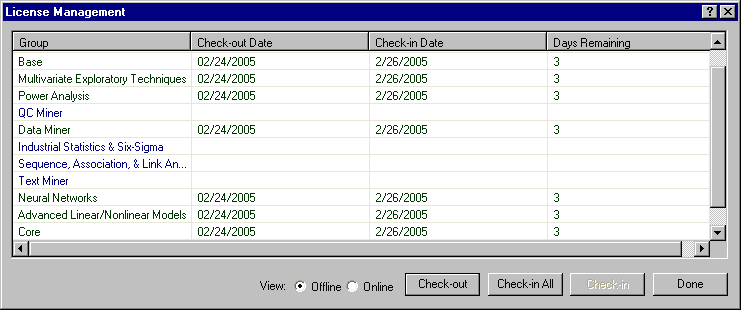
Some of the more advanced Statistica products, such as Statistica Data Miner, require other products in order to function properly. Whenever a product is borrowed, all products on which it depends are also borrowed. The illustration above shows that when Data Miner was checked out, several other products that are essential to Data Miner were automatically checked out as well.
Borrowed licenses will automatically be returned on their Check-in Date. For example, assume that a Data Miner license has been checked out to your laptop for three days. Once the borrowing time has expired, the application will quit working on your laptop and be returned to the pool of available licenses. You do not have to literally connect to the network in order to check-in the product on the expiration date. You can, however, manually return licenses ahead of the expiration time. You can return one license at a time by selecting the license and clicking the Check-in button. Alternatively, you can return all licenses at once by clicking the Check-in All button. Because the License Management dialog box only displays those licenses that are checked out to you, you do not need to worry about inadvertently checking in a license that someone else has borrowed. Note that you must have an active connection to the license server to borrow a license or return a license before the expiration date.
After borrowing or returning licenses, you should verify that the action was successful. Disconnect the machine from the network and attempt to run the CLP. If the system fails to start, you have successfully returned the license. When borrowing a license, the reverse is true. If the system fails to start, you have not successfully borrowed the license.
- When the
Check-out Product dialog box displays, use these options to specify the total number of days that the license will be borrowed.