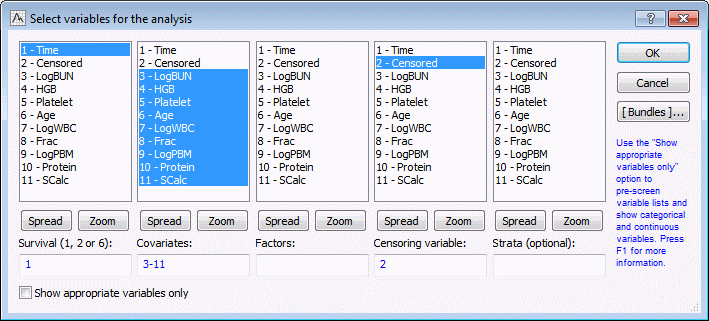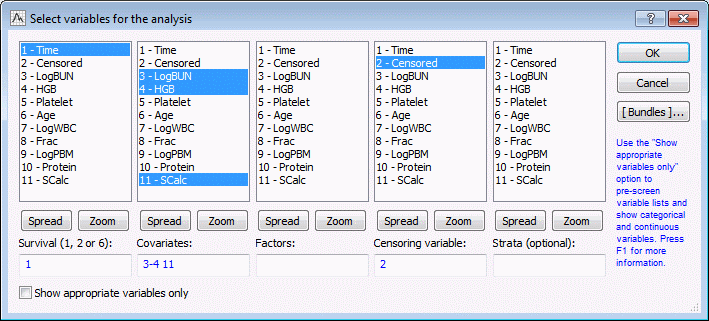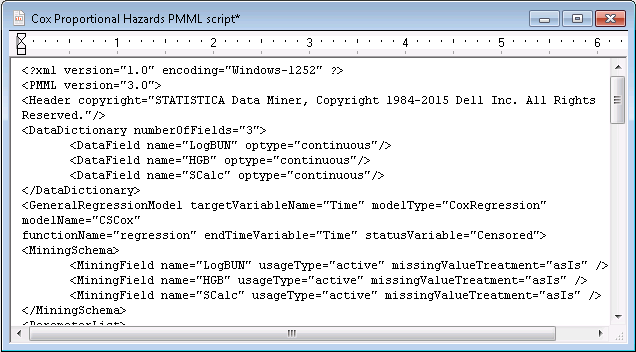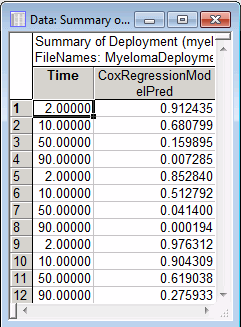Example 4 - Cox Proportional Hazards Model - Building and Deployment to New Data
The data set for this example,
myeloma.sta, is taken from Krall, Uthoff, and Harley (1975). Multiple myeloma is a malignant disease characterized by the accumulation of abnormal plasma cells, a type of white blood cell, in the bone marrow.
Prerequisites
Procedure
For the second part of this example, which involves deploying the Cox model, open the myeloma2.sta data file.
Start the Rapid Deployment module:
- Ribbon bar: Select the Data Mining tab, and in the Deployment group, click Rapid Deployment.
- Classic Menu: From the Data Mining menu, select Rapid Deployment of Predictive Models (PMML).
Copyright © 2021. Cloud Software Group, Inc. All Rights Reserved.