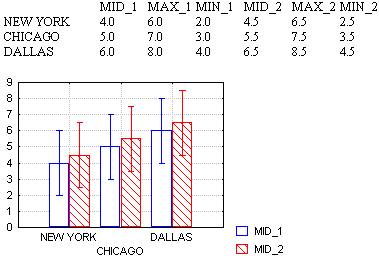2D Range Plots - Quick Tab
Graphical Analytic Techniques
Use the options on the Quick tab of the 2D Range Plots Startup Panel to quickly specify the variables to use in creating your plot as well as the mode and case. This tab has a limited selection of graph types and fit types. For more options, use the Advanced tab.
Variables
Click the Variables button to display the standard variable selection dialog box, in which you select the variable(s) to be plotted. The selection that you make is then displayed to the right of the Variables button. If more than one variable is selected for the mid-point list, a multivariate range graph will be produced (the same number of variables must be selected in the mid-point and range lists). The logic of the arrangement of variables in the graph is illustrated in the example below:
Graph type
By default, only Whiskers or Boxes plots can be selected from this tab. More graph types are available on the
Advanced tab
Mode (range values)
You can interpret the values of variables selected for the ranges in two different ways:
Absolute
When you select this option button, the actual values of the mid-point, minimum, maximum values will be plotted. For example, for a mid-point value of 9, a minimum value of 1, and a maximum value of 12, the absolute range (as indicated by whiskers, boxes, or columns) would start at 1 and end at 12, with the mid-point at 9.
Relative to the Mid-point
Select this option button to display the range (as indicated by whiskers, boxes, or columns, see above) relative to the Mid-Point value. For the three points given in the example above, the range relative to the mid-point would start at 8 (the value that is 1 less than the mid-point of 9) and end at 21 (the value that is 12 more than the mid-point) with the mid-point at 9.
See also "One-Sided" Ranges or Error Bars in Range Plots.