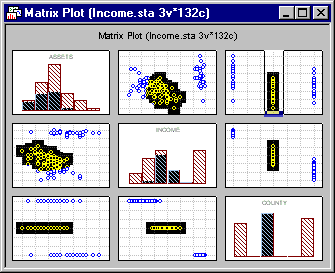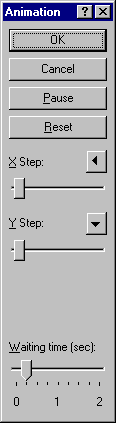How can I use the slices brush?
All of the point markers within the rectangular slice will become highlighted, and the corresponding point markers on the remaining matrix scatterplots will also be highlighted. Corresponding data will also be highlighted (by default colored red) in the Graph Data Editor.
If the Auto Animate check box on the Interactive tab of the Brushing dialog box is selected, and the Animate button in the dialog box is clicked, the slice will move back and forth on the x-axis (Slice X) or up and down on the y-axis (Slice Y) successively highlighting points that fall within the slice on all the graphs. The movement of the slices is controlled by the options in the Animation dialog box that is displayed when the animation begins.
If the Slice X selection brush was chosen, the X Step slider will control the increments at which the slice moves across the x-axis. The Y Step slider will control increments at which the slice moves on the y-axis if the Slice Y selection brush was chosen. The automatic pause between successive incremental movements of the slice is controlled by the setting of the Waiting time slider. The Pause button located near the top of the Animation dialog box can be toggled to start and stop the animation, and a Reset button is available to start the animation over at the location on the graph where the slice was originally defined.