2D Range Plots - Advanced Tab
Graphical Analytic Techniques
The Advanced tab of the 2D Range Plots Startup Panel contains a variety of options for creating 2D range plots.
Variables
Click the Variables button to display the standard variable selection dialog box, in which you select the variable(s) to be plotted. The selection that you make is then displayed in the area of the dialog box to the right of the Variables button. If more than one variable is selected for the Mid-Point, then a multivariate range graph is produced (the same number of variables must be selected in the mid-point and range lists). The logic of the arrangement of variables in the graph is illustrated in the example below:
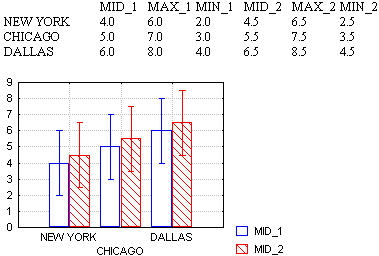
Graph type
Select the type of range plot from the Graph type list. Click the desired plot listed below to obtain a brief description of that type of graph.
 Whiskers Whiskers
|  Columns Columns
|
 Boxes Boxes
|  High-Low Close High-Low Close
|
Mode (range values)
You can interpret the values of variables selected for the ranges in two different ways:
Absolute
When you select this option button, the actual values of the mid-point, minimum, maximum values will be plotted. For example, for a mid-point value of 9, a minimum value of 1, and a maximum value of 12, the absolute range (as indicated by whiskers, boxes, or columns) would start at 1 and end at 12, with the mid-point at 9.
Relative to mid-point
Select this option button to display the range (as indicated by whiskers, boxes, or columns, see above) relative to the Mid-Point value. For the three points given in the example above, the range relative to the mid-point would start at 8 (the value that is 1 less than the mid-point of 9) and end at 21 (the value that is 12 more than the mid-point) with the mid-point at 9.
See also "One-Sided" Ranges or Error Bars in Range Plots.
Multiple plot layout
When multiple variables are selected for the graph, you can display the ranges in one of two styles:
 Shifted Series of graphs are displayed side by side.
Shifted Series of graphs are displayed side by side.
 Overlaid Series of graphs are displayed one on top of the other.
Overlaid Series of graphs are displayed one on top of the other.
The overlaid layout is more economical, but can be used only if the ranges of the plotted variables are so different that the whiskers or boxes will not run into each other.
Display range borders
When you select this check box, the upper and lower range limits are connected with a line from point to point (i.e., one line will connect the ranges from upper limit to upper limit and another line will connect the ranges from lower limit to lower limit).
Fit
You can fit an equation to the mid-points in the range plot by selecting one of the predefined functions in this box.
 Linear Linear
|  Distance Weighted Least Squares Distance Weighted Least Squares
|
 Polynomial Polynomial
|  Negative Exponential Weighted Negative Exponential Weighted
|
 Logarithmic Logarithmic
|  Spline Spline
|
 Exponential Exponential
|  Lowess Lowess
|