How do I rotate text?
You can select the orientation (Horizontal, Vertical, Reversed horizontal, or Reversed vertical) of floating text objects (custom text and moveable legends) in the graph in the Orientation group of the Text Object Properties dialog (accessible from the Graphs Titles dialog box). You can also rotate the text by specifying the rotation angle (from 0 to 359° or 0 to -359°) in the Angle box.
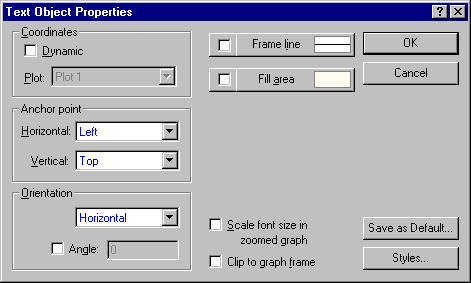
Alternatively, you can interactively rotate the text by selecting it in the graph and then dragging one of the handles (small black squares) in the desired direction,
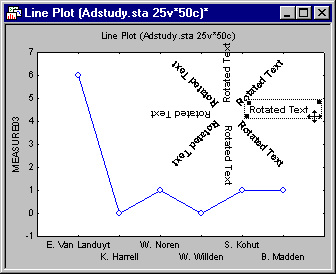
or by pressing the PAGE DOWN and PAGE UP keys to rotate text objects selected in the graph clockwise or counterclockwise, respectively, in 5° increments. To rotate in 1° increments, hold down the CTRL key while pressing PAGE DOWN or PAGE UP. The rotation of text objects takes place around the object's anchor point.
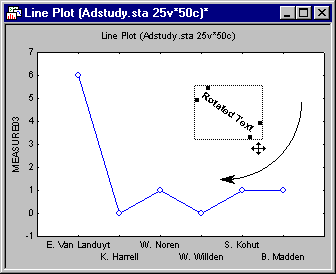
The position of the anchor point can be adjusted in the Text Object Properties dialog box.