MSPC Raw Data Example
Ribbon bar. Select the Home tab. In the File group, click the Open arrow and on the menu, select Open Examples to display the Open a Statistica Data File dialog. Open the MSPCRealTime.sta data file, which is located in the Datasets folder.
Classic menus. On the File menu, select Open Examples to display the Open a Statistica Data File dialog. Open the MSPCRealTime.sta data file, which is located in the Datasets folder.
Ribbon bar. On the Statistics tab, in the Advanced/Multivariate group, click PLS, PCA, ... to display the Multivariate Statistical Process Control Startup Panel.
Classic menus: On the Statistics menu, select PLS, PCA, Multivariate/Batch SPC to display the Multivariate Statistical Process Control Startup Panel. On the Quick tab, select Time-wise multi-way principal components analysis (TMPCA).
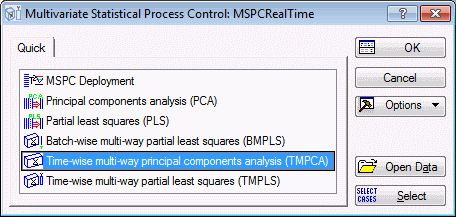
Click the OK button to display the TMPCA dialog.
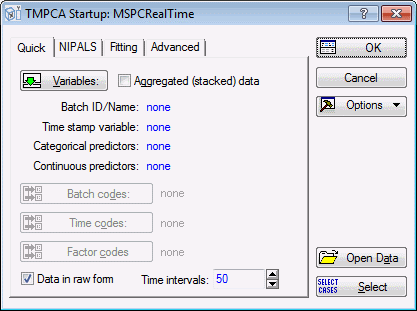
On the Quick tab, click the Variables button to display a standard variable selection dialog.
Select variable Batch as the Batch variable (batch identifier) to associate cases of the measurement variables with a particular batch.
Select Time as the Time variable.
Select the remaining variables as Continuous variables. Click the OK button.
For this example, set the Time intervals to 35. The number of time intervals or time steps is dependent upon each individual manufacturing process. The number 50 is simply the default and is not necessarily recommended for every situation.
After specifying these two options, Statistica will automatically use the Statistica Extract, Transform, and Load (ETL) module to normalize batch lengths and to convert raw time into discrete time steps.
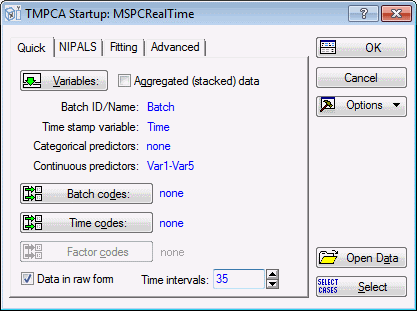
On the Fitting tab set the Seed to 1.
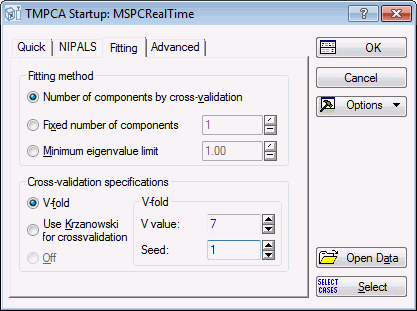
Next, click the OK button in the TMPCA dialog. This will initiate the NIPALS algorithm and, when complete, the TMPCA Results dialog will be displayed.
See the TMPCA Example for more details on the interpretation of TMPCA results.