Canonical Analysis UI
You can access the Canonical Analysis dialog in two ways:
Ribbon bar: Select the Statistics tab. In the Advanced/Multivariate group, click Mult/Exploratory and from the menu, select Canonical to display the Canonical Analysis Startup Panel.
Classic menus: From the Statistics - Multivariate Exploratory Techniques submenu, select Canonical Analysis to display the Canonical Analysis Startup Panel.
The Startup Panel contains one tab: Quick.
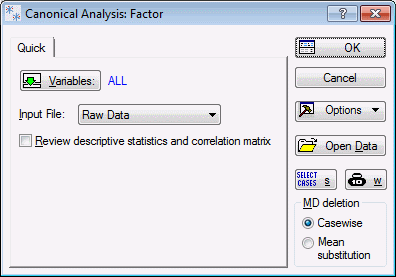
| Element | Description |
|---|---|
| Variables |
Click the Variables button to display a standard variable selection dialog, in which you select the variables that will be used in the canonical analysis. Only variables that are selected at this point will be available later for the specification of the canonical correlation. A correlation matrix will be calculated for all variables that are selected in this dialog. |
| Input File |
This option contains two selections: Raw Data and Correlation Matrix.
|
| Review descriptive statistics and correlation matrix | Select this check box to display the Review Descriptive Statistics dialog after you click the OK button. In the Review Descriptive Statistics dialog, detailed descriptive statistics for the selected variables are displayed. Click OK in the Review Descriptive Statistics dialog to continue the analysis and display the Model Definition dialog. |
| OK |
Click the OK button to display either the standard variable selection dialog or the Model Definition dialog (if you have already selected variables via the Quick tab). |
| Cancel |
Click the Cancel button to close the Startup Panel without performing any analysis. |
| Options |
See Options Menu for descriptions of the commands on this menu. |
| Open Data |
Click the Open Data button to display the Select Data Source dialog, which is used to choose the spreadsheet on which to perform the analysis. The Select Data Source dialog contains a list of the spreadsheets that are currently active. |
| Select Cases |
Click the Select Cases button to display the Analysis/Graph Case Selection Conditions dialog, which is used to create conditions for which cases will be included (or excluded) in the current analysis. More information is available in the case selection conditions overview, syntax summary, and dialog description. |
| W |
Click the W (Weight) button to display the Analysis/Graph Case Weights dialog, which is used to adjust the contribution of individual cases to the outcome of the current analysis by "weighting" those cases in proportion to the values of a selected variable. |
| MD deletion |
The MD deletion options are active only if Raw Data has been specified as the Input file (see Canonical Analysis Startup Panel - Quick tab). Missing data (MD) can be deleted Casewise or by Means Substitution depending on the option specified here.
|