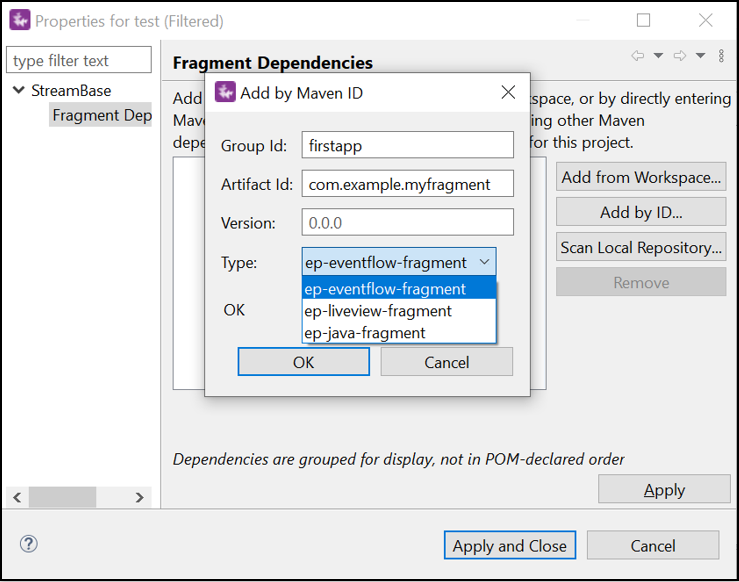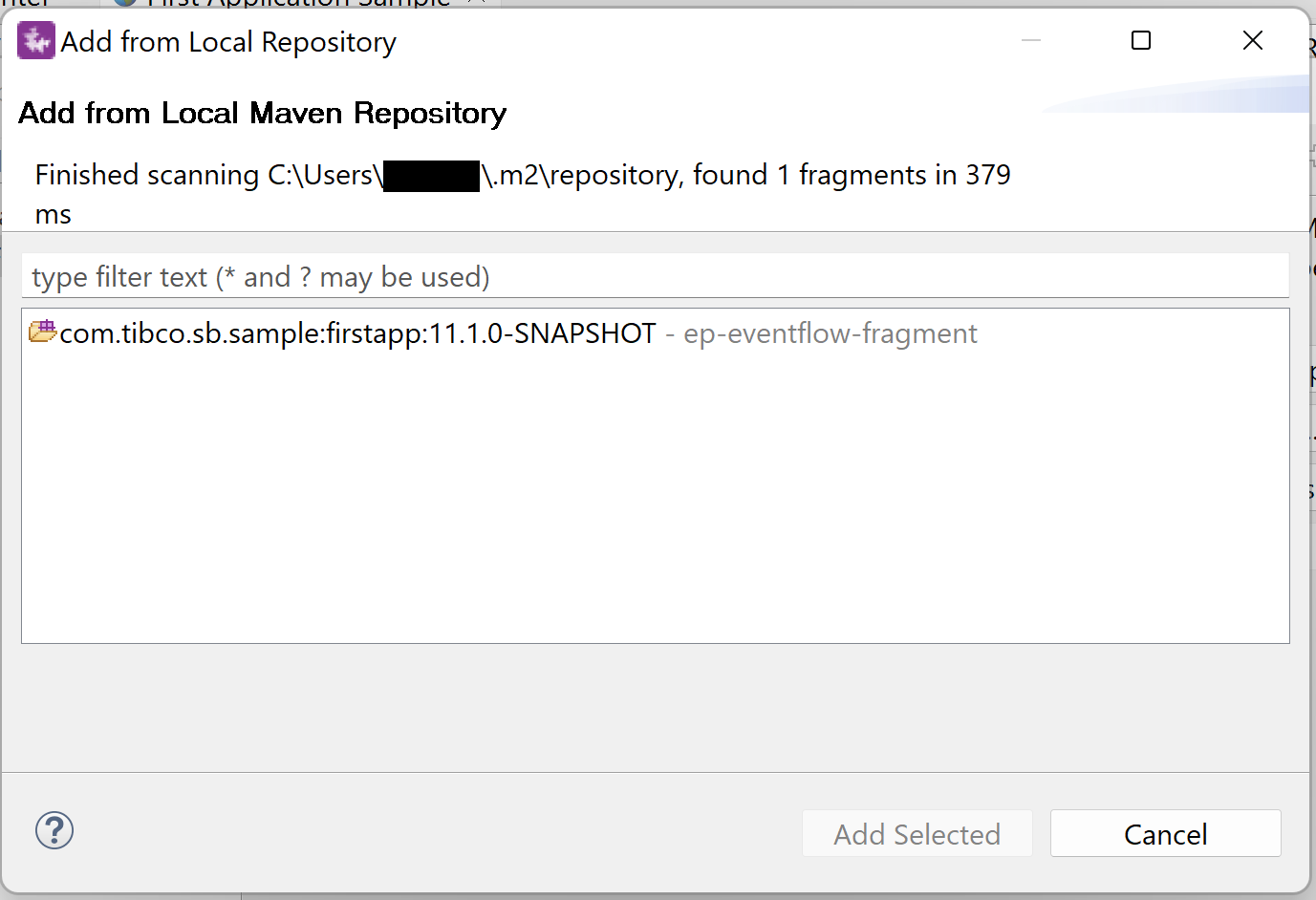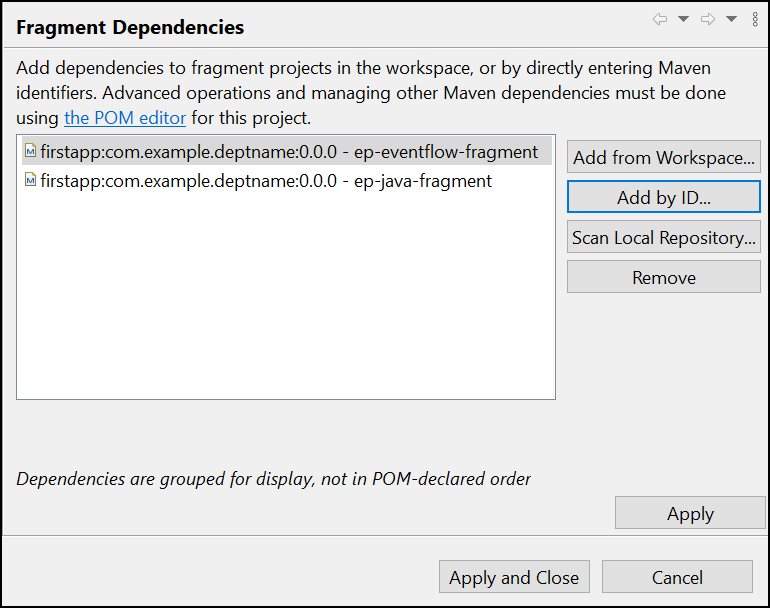The StreamBase Application project you created on the previous page does not yet know about any fragments. You must configure the StreamBase Application project to have a dependency on the fragment project created in previous pages.
-
Select a StreamBase Studio Fragment or Application project in the Project Explorer view.
-
Right-click, and from the context menu, select > to add a fragment dependency.
OR
Right-click, and from the context menu, select >> to add a fragment dependency.
-
The Studio opens the Fragment Dependencies dialog.
-
Click Add from Workspace... to add dependencies to fragment projects in the workspace. Select a fragment project in the workspace and select Add to add it as a dependency.
-
Click Add by ID... to enter Maven coordinates (groupId, artifactId, version, and type) of the fragment dependency you would like to add. For example, enter the Group ID of the
firstappand enter Artifact Id:com.example.myfragment, select the Type of fragment, and click OK. -
Click Scan Local Repository... to scan the local Maven repository. Select a dependency that you would like to add from the scan list.
-
-
Click Apply and Close to confirm the changes.