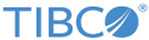Log and Trace Data Viewer
Log and trace data can optionally be written to the z/OS System Logger.
In order to view these logs you can go to the CLIST library, and either execute the SXGSSPNL clist, and select option 3, labeled “System Logger Search and Display Facility”, or execute the SXLRVIEW clist, which displays the TIBCO Log Stream Viewer panel.
------------------------- Cloud Software Group, Inc. ---------------------------------
Main Entry Panel 2019/07/10
15:22
SSSS u u b ssss tttt aaaa tttt iiii oooo nn n
SS u u b ss tt a a tt ii o o nn n
S u u bbbb s tt aaaa tt ii o o n n n
SS u u b b ss tt a a tt ii o o n nn
SSSS uuuu bbbb ssss tt a a tt iiii oooo n nn
(( EEEE SSSS ))
(( E SS ))
(( EE S ))
(( E SS ))
(( EEEE SSSS ))
Select option ==>
1 Configuration
2 LTA Search and Display Facility
3 System Logger Search and Display Facility
ENTER = PROCEED END PFKey = RETURN
Copyright Cloud Software Group, Inc. 1998 - 2019
---------------------------- TIBCO Log Stream Viewer ---------------------------
Command ===>
STREAM __________________________ HUBNAME ____
JOBNAME ________
JOBID ________
UOW. . ________________________________
CORRID ________________________________________________________________
YYYY MM DD HH MM SS
START DATE/TIME . 2020 04 13 15 11 07
END DATE/TIME . 2020 04 14 23 59 59
Press PF3 to terminate or ENTER to continue
In the Log Viewer panel, you must fill in the STREAM name you used in your setup for the log, trace, or stats file.
You can optionally fill in the following fields to reduce the amount of output displayed.
| Fields | Description |
|---|---|
| HUBNAME |
By default the Log Viewer will use the system default HUB, the default value is the SMF ID of the LPAR. If you want to use a different HUB, you can specify the HUB name in this field. |
| JOBNAME |
Full or partial jobname, for example, MYJOBNM or MYJOB* to select output from a single or multiple jobs. |
| JOBID |
Full JOBID in the format STCnnnnn, JOBnnnnn, or TSUnnnnn. |
| U0W |
Full or partial Unit of work ID, for example ,1234 to show all UOWs containing the string 1234. |
| CORRID |
Full or partial correlation ID, for example, 1234 to show all correlation IDs containing the string 1234. |
| START DATE/TIME |
Start date & time for data, defaults to 24 hours ago. |
| END DATE/TIME |
End date & time for data, defaults to the end of the current day. |
When you hit enter you are presented with the selected data in a normal browse interface, where all the usual browse commands work.
There are a few logger specific commands:
| Commands | Description |
|---|---|
| #C |
Displays a popup window containing the jobname, Unit of Work, and Correlation Id of the current line, or the line where the cursor is located if within the data. This allows you to pick a specific job, Unit of Work, and Correlation Id. Click PF7 to go to the previous line, and PF8 to go to the next line. Click PF3 to go to the selection menu, and refine the amount of data to be displayed. |
| #I |
Displays a popup window containing the selection criteria from the previous menu. |
| #S |
Displays a popup window containing the Correlation Id, Unit of Work and various Statistics from the record pointed to by the cursor. Click PF7 to go to the previous line, and PF8 to go to the next line. |