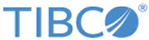Resolving Missing Activities and Triggers
When you import an app that contains one or more activities or triggers that are not installed in your environment, you see a warning in the Import App dialog.
To resolve missing activities or triggers for which TIBCO provides connectors
When an activity or trigger used in an app being imported is missing from your TIBCO Cloud Integration - Flogo (PAYG) environment, the flows in the app get imported, but you see a warning in the Import App dialog.
When you validate your app by clicking on the
Validate button in the app details dialog, you see an error marker ( ) next to the flow name. This indicates that one or more activities or triggers are missing. The number next to it indicates how many activities or triggers that are missing appear in the flow. When you click on the missing activities or triggers, you are prompted to refer to connector installation guide.
) next to the flow name. This indicates that one or more activities or triggers are missing. The number next to it indicates how many activities or triggers that are missing appear in the flow. When you click on the missing activities or triggers, you are prompted to refer to connector installation guide.
This is also true when you copy an app into the designated folder (the folder you specified when you started your Web UI) for your apps on your local machine.
To resolve your custom activities or triggers that are missing
When one or more of your custom activities or triggers used in the app being imported are missing from your TIBCO Cloud Integration - Flogo (PAYG) installation, you see a warning in your Import App dialog similar to the following:
Once the app is imported, you see an error marker ( ) next to the flow name. After you install the missing activity of trigger, this marker goes away. The number next to the error indicates how many activities or triggers are missing in the flow.
) next to the flow name. After you install the missing activity of trigger, this marker goes away. The number next to the error indicates how many activities or triggers are missing in the flow.
- Click the flow name to open the flow details page. The Upload an extension dialog opens. You upload custom activity or trigger from the Git repository, hence only the From Git repository option is enabled.
- Click From Git repository. The Git repository URL text box is pre-populated.
- Click Import. TIBCO Cloud Integration - Flogo (PAYG) downloads the activity or trigger from the Git repository and uploads it into your Extensions tab. Refer to the section, Uploading Extensions for details on this option.