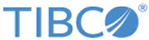Creating a TIBCO Flogo® App
You can create a Flogo® App from the Apps page.
Procedure
- Open the Apps page.
-
Click
Create/Import app.
The app details page opens. By default, the app is named in a sequential order in the format New_Flogo_App_<sequential_number>. For example, if you created three apps without renaming them, then the first one has a default name of New_Flogo_App_1, the second one is called New_Flogo_App_2 and the third one is called New_Flogo_App_3. The version of a newly-created app is 1.0.0 and is displayed as v: 1.0.0 beside the name of the app. You can edit the version of the app. For more information, refer to Editing the Version of an App.
- Edit the app name to a meaningful string. To do so, click anywhere within the app name and edit it, then click anywhere outside the text box to persist your change.
-
Click
Create.
You can now create one or more flows for the app. See the Creating a Flow topic and its sub-topics for details on creating a flow.