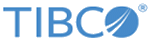Creating a Connection with the AWS Connector
You must create AWS connections before you use the Lambda trigger or activity in a flow.
- In TIBCO Cloud Integration - Flogo (PAYG), click Connections to open its page.
- Click the AWS Connector card.
- Enter the following connection information:
Field Description Name A meaningful string identifying the AWS connection you are creating. The drop down menu from which you select a connection when creating a Lambda activity will display this string. Description A brief description of this connection Region Select a geographic area where your resources are located Access key ID Access ID to your AWS account Secret Access key Secret access key to your AWS account Use Assume Role AWS Assume role that allows you to assume a role from another AWS account. By default, it is set to False indicating that you cannot assume a role from another AWS account. When set to True, provide the following: Role ARN - Amazon Resource Name of the role to be assumed
Role Session Name - Any string used to identify the assumed role session
External ID - A unique identifier that might be required when you assume a role in another account
Expiration Duration - The duration in seconds of the role session. The value can range from 900 seconds (15 minutes) to the maximum session duration setting that you specify for the role
Refer to the Amazon AWS documentation for more details on these fields.
- Click Save.
Your connection gets created and will be available for you to select in the drop down menu when adding a Lambda activity or trigger.