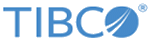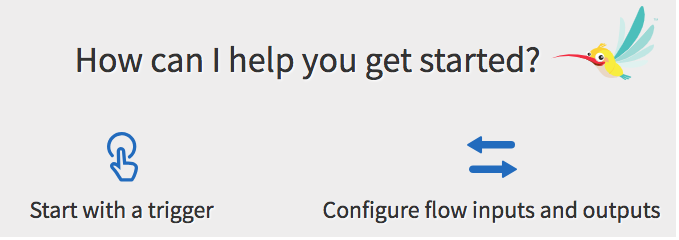Creating a Flow
Every app has at least one flow. Each flow can be attached to one or more triggers. You have the option to begin by creating a blank flow (flow without a trigger) too and attaching the flow to one or more triggers at a later time. Use the +Create link on the app page to create the first flow in an app. If there are existing flows in an app, click the Create button to create additional flows attached to a new trigger or to create a flow that is attached to the exiting trigger, hover over the trigger and click New flow.
Prerequisites
The output of a trigger provides the input to the flow. Hence, it must be mapped to the flow input. In the absence of a trigger, when creating a flow, there must be a well defined contract within the flow which specifies the input to the flow and the output expected after the flow completes execution. You define this contract in the Flow Inputs & Outputs dialog. The Flow Inputs & Ouputs contract works as a bridge between the flow and the trigger, hence every trigger has to be configured to map its output to the Input parameters defined in Flow Inputs & Ouputs.
If any trigger needs to send a response back to a server, its output must be mapped to the output of the Return activity in the flow.
Follow these steps to create a flow: