InvokeRESTService
This activity is both an outbound and inbound REST request which means that it is used to make a request to the REST service and also accept the reply returned by the service.
Settings
Input Settings
Input
| Field | Description |
|---|---|
| queryParams | Provide a value to the query parameters configured on the Input Settings section. This field is visible only if you selected the POST or PUT method in the Settings tab. |
| pathParams | Provide a value to path parameters defined as part of URL in the Settings tab. This field is visible only if you selected the POST or PUT method in the Settings tab. |
| headers | Header values for the activity. These values can be manually entered or mapped to the output of the trigger or any preceding activity. |
| body | Request Schema values for the activity. These values can be manually entered or mapped to the output of the trigger or any preceding activity. This field is visible only if you selected the POST or PUT method in the Settings tab. |
Output Settings
Copyright © Cloud Software Group, Inc. All rights reserved.
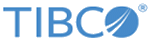
 button and press
button and press