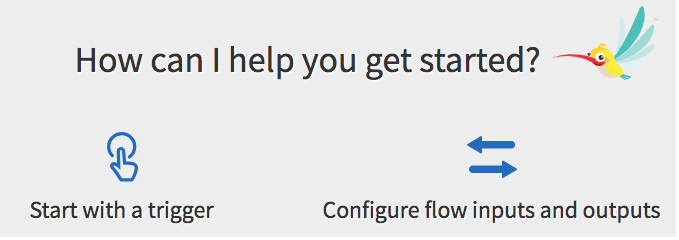Creating a Flow
Every app has at least one flow. Each flow can be attached to one or more triggers. You have the option to begin by creating a blank flow (flow without a trigger) too and attaching the flow to one or more triggers at a later time. Use the Create link on the app details page to create the first flow in an app. If there are existing flows in an app, click the Create button to create additional flows.
Prerequisites
The output of a trigger provides the input to the flow. Hence, it must be mapped to the flow input. In the absence of a trigger, when creating a flow, there must be a well-defined contract within the flow which specifies the input to the flow and the output expected after the flow completes execution. You define this contract in the Flow Inputs & Outputs dialog. The Flow Inputs & Ouputs contract works as a bridge between the flow and the trigger, hence every trigger has to be configured to map its output to the Input parameters defined in Flow Inputs & Ouputs. You do this in the Map to Flow Inputs tab of the trigger.
The Map Outputs tab of the Return activity displays the flow output schema that you configured in the Output tab of the Flow Inputs & Outputs accordion tab. The Map from Flow Output tab of the trigger constitutes the trigger reply. This tab also displays the flow output schema that you configured in the Output tab of the Flow Inputs & Outputs accordion tab.
Follow these steps to create a flow: