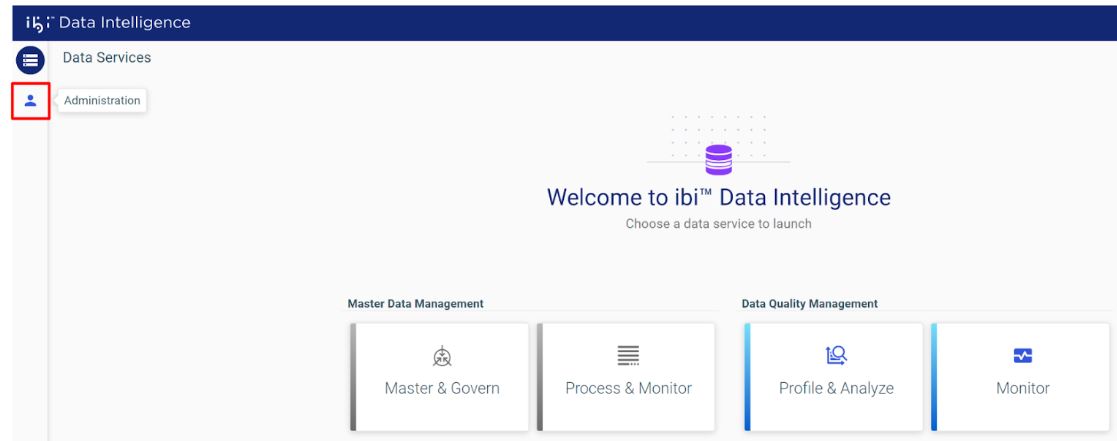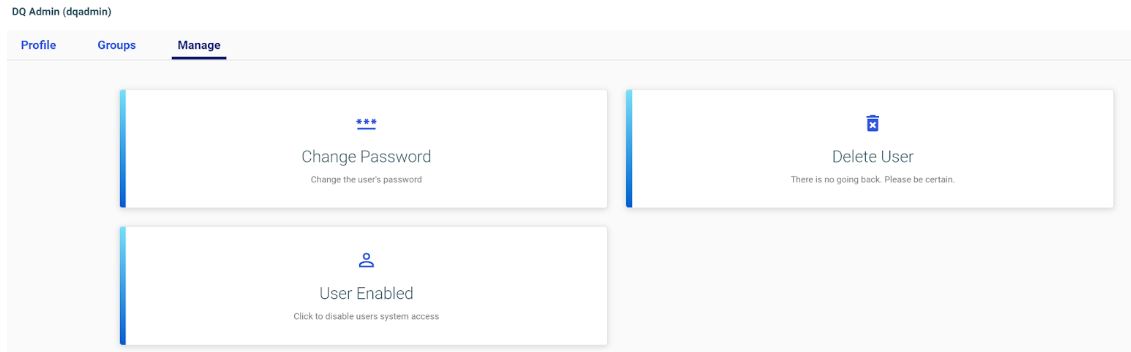Managing Users
Only users with TDQ_ADMIN or TDQ_USER_ADMIN roles can access the Admin tab and manage user accounts and user roles assigned to them.
Adding New Users
To add new users:
- Go to ibi Data Intelligence Home Page at https://localhost:9808/
-
Click the Admin button in the left sidebar menu and click New User.
- Enter the following information about the new user account:
- Unique username for the account.
- Email address of the user.
- First Name and Last Name of the user.
- Default password for the account.
The password must meet the following requirements:
- Must be minimum 8 characters and maximum 20 characters long.
- Must contain one uppercase letter.
- Must contain one lowercase letter.
- Must contain one numeric character.
- Must contain one special character.
- Assign one or more groups for the user account. The available groups are listed in the following table:
Group
Privilege
TDQ_ADMIN
Super admin, has access to every ibi Data Quality feature.
TDQ_USER_ADMIN
Can access the Admin tab to manage user accounts.
TDQ_DATACLASS_EDIT
Can access the Data Classes tab and can add definitions for new data classes.
Can add/edit data classes through the Valet API.
TDQ_DATACLASS_VIEW
Can access the Data Classes tab, but cannot add new data classes.
Can read available data classes through the Valet API.
TDQ_SERVICES_EDIT
Can register new services through the Valet API.
TDQ_SERVICES_VIEW
Can read list of registered services through the Valet API.
TDQ_RULES_EDIT
Can access the Rules tab and can add new rules.
Can add/edit data rules through the Valet API.
TDQ_RULES_VIEW
Can access the Rules tab, but cannot add new rules.
Can read available rules through the Valet API.
TDQ_UPLOAD_FILE
Can access the Home tab, Explore New Data, and only upload data through File Upload.
Can upload data files through the Valet API.
TDQ_UPLOAD_JDBC
Can access the Home tab, Explore New Data, and only upload data from JDBC data source.
Can upload data from JDBC data sources through the Valet API.
TDQ_PROFILE
Can run the Add profile job to generate data profiles.
Can execute data profile job through the Valet API.
TDQ_ANALYZE
Can run the Add rules and run analysis job to generate data quality reports.
Can execute rules-based DQ analysis through the Valet API.
TDQ_WATCHDOG_EDIT
Can access the Watchdog tab and manage reports, dashboard, alerts, and notifications on the Watchdog App.
TDQ_WATCHDOG_VIEW
Can access the Watchdog tab and view available dashboards.
For example:
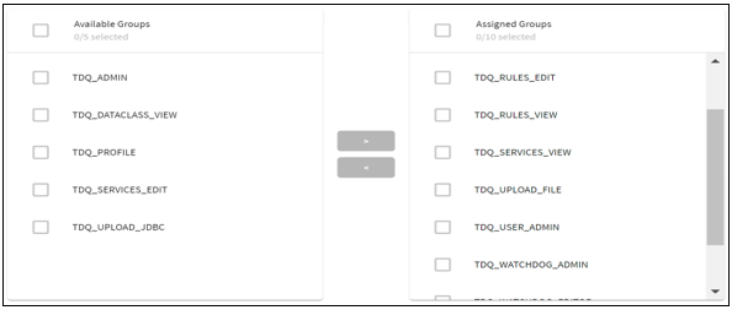
Managing Existing Users
To manage existing users:
- Go to the Admin tab and click the edit icon next to the user name, as shown in the following image.

- Click Groups to reassign user roles.
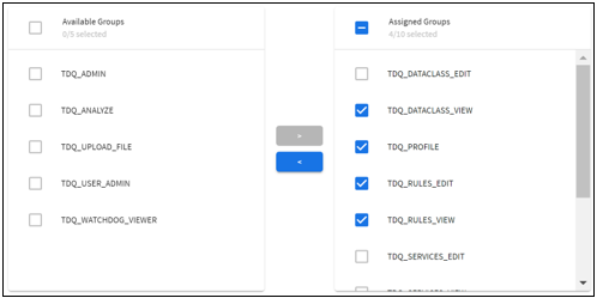
Note: Group changes are not effective until the user logs out and logs back in.
- Click Manage to manage the user account and perform one or more of the following operations:
- Change password of the user account.
- Permanently delete the user account.
Disables the user account preventing the user from logging in to the system.
Recommended Groups by User Roles
The following table lists recommended groups by user roles.
|
Role |
Interaction |
Suggested Groups |
|---|---|---|
|
Analyst |
These users will upload data, profile the data, find rules in the catalog, assign rules to data variables, run DQ analysis, review analysis reports, and monitor metrics on Watchdog. |
TDQ_UPLOAD_FILE, TDQ_UPLOAD_JDBC or both TDQ_PROFILE TDQ_DATACLASS_VIEW TDQ_RULES_VIEW TDQ_ANALYZE TDQ_WATCHDOG_VIEWER |
|
Data Experts |
These users can do all of the above plus add new data class definitions and add new rules. |
TDQ_UPLOAD_FILE, TDQ_UPLOAD_JDBC or both TDQ_PROFILE TDQ_RULES_VIEW TDQ_ANALYZE TDQ_WATCHDOG_VIEWER + TDQ_DATACLASS_EDIT TDQ_RULES_EDIT |
|
Data Stewards |
These users can do all of the above plus create new panels and dashboards on Watchdog. |
TDQ_UPLOAD_FILE, TDQ_UPLOAD_JDBC or both TDQ_PROFILE TDQ_RULES_VIEW TDQ_ANALYZE TDQ_WATCHDOG_VIEWER TDQ_DATACLASS_EDIT TDQ_RULES_EDIT + TDQ_WATCHDOG_EDITOR |
|
Watchdog Admin |
These users will administer the Watchdog App (add data sources, configure notification channels). |
TDQ_WATCHDOG_ADMIN |