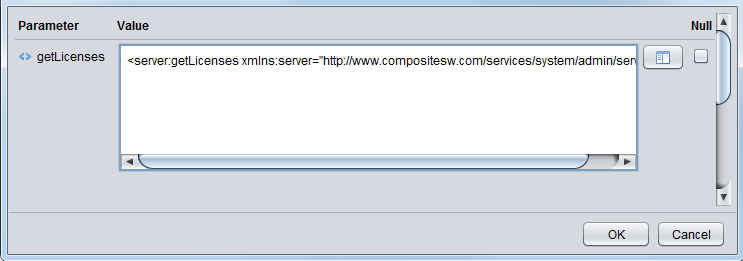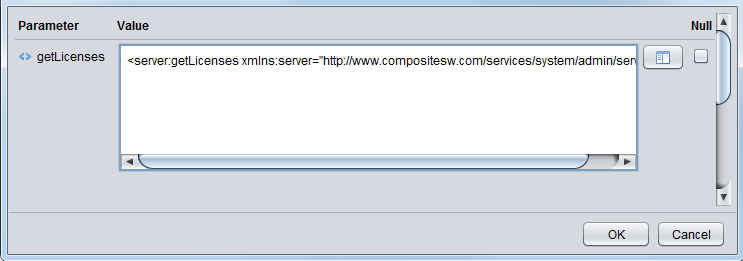Preparing and Executing an Operation
This section describes how to prepare and execute an operation in Studio.
For a description of the procedure editor, see “Designing Procedures” in the TDV User Guide.
To prepare and execute an operation
1. In the procedure editor, click the Execute button on the toolbar. An Input Values window opens for input values (even if the operator takes no request elements).
2. If you want to empty the window of XML text, check the Null checkbox on the right side of this window.
3. If you want to view the operation’s XML in formatted, colored text (pretty printing), click the Details button.
An XML editor window opens, showing the full XML script (if you have not nulled it).
4. Edit the XML as needed to specify values for request elements, either in the XML editor window (click OK when you have finished) or in the Input Values window.
5. To continue with execution, click OK on the Input Values window.
When the operation has been executed, a Result tab opens in the lower part of the procedure editor panel, showing the first line of the response XML and the first line of the fault XML.
6. If you want to see the full response XML, click the Details button to the right of the <operation_name> Response field.
To close that Value window, click OK.
7. If you want to see the complete list of faults, click the Details button to the right of the fault field.
To close that Value window, click OK.