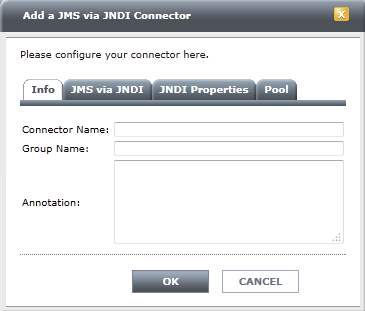
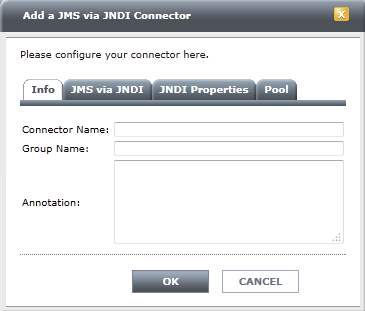
Field | Description |
Connector Name | Enter a name to call the connector. |
Group Name | Connectors that share a group name use a common connection pool, with the added advantage of failover; that is, if a connector instance fails, other connectors in the group can send and receive messages using the same connection pool. |
Annotation | (Optional) Adds notes for the JNDI connector that are visible on the Connector Management page. |
Field | Description |
Initial Context Factory | Typically, the JNDI initial context factory is the class name. Type c to see the following default string values: • For Sonic—com.sonicsw.jndi.mfcontext.MFContextFactory • For TIBCO—com.tibco.tibjms.naming.TibjmsInitialContextFactory • For OpenMQ—com.sun.jndi.fscontext.RefFSContextFactory |
JNDI Provider URL | URL for connection with the JNDI. A TCP protocol is generally used. The TIBCO default port is 7222, and the Sonic default port is 2506. Make sure that the port in the firewall is open to allow connections with the JNDI provider. |
JNDI User and JNDI Password | JMS JNDI user profile must have sufficient permissions to look up JMS destinations. Passwords are not stored in clear text. |
JMS Client ID | (Optional) Name the TDV connections with the JMS broker. |
Connection Factory | Queue or topic connection factory name. For multiple queue or topic connection factories, create additional connectors. |
Name | Value description |
Pool Timeout | Maximum waiting time (in seconds) for a new connection. If a connection is not provided within this period, the service checks for an available connection through a valid user and uses it. If no connection is available, the least recently used connection for another user is dropped and a new connection for the required user is opened. |
Minimum Pool Size | The number of connections that should remain in the connection pool even when the pool becomes inactive. The connection pool is initially empty. When there is a need to connect to JMS through JNDI, the pool creates one connection based on the information provided in the Info panel. To improve response, connections remain available even when there is no activity. After a period of JMS connection inactivity, the pool size begins to shrink. |
Maximum Pool Size | The number of connections (active and idle) available on the data source. When the limit is reached, new incoming requests must wait for the next available connection. Connectors with identical group names use the same pool of connections. |