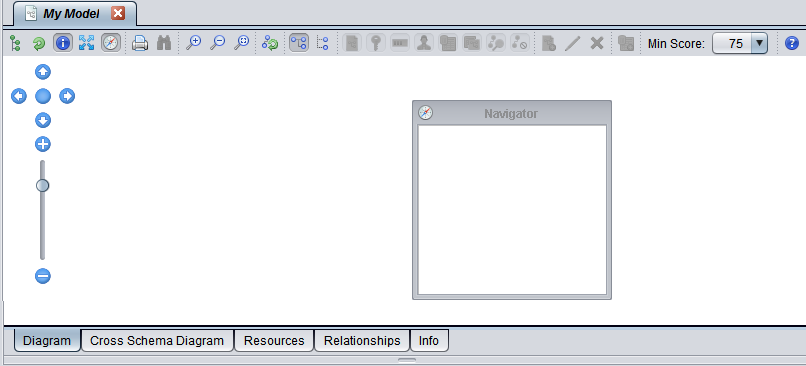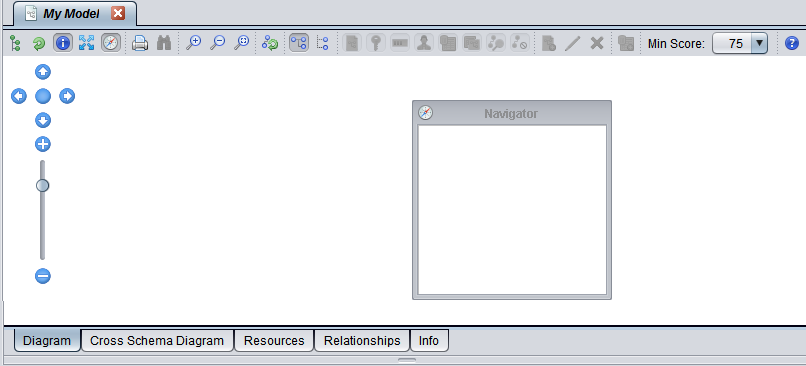Creating a Model
You create a new model using Studio. Initially, the model is an empty container. After you have created at least one data source in Studio, you can add one or more of these resources to a model: data sources, catalogs, schemas, tables, or existing views. When you add a resource to the model, you can graphically view and edit the tables in the data source. If the data source has been indexed and discovered, you can also view and edit the relationships discovered between the model resources.
This topic contains:
To create a model
1. In Studio, select the Shared folder, right-click, and choose New Model.
2. Enter a name for the new model.
3. Optionally, check the Copy privileges from parent folder option.
4. Click OK.