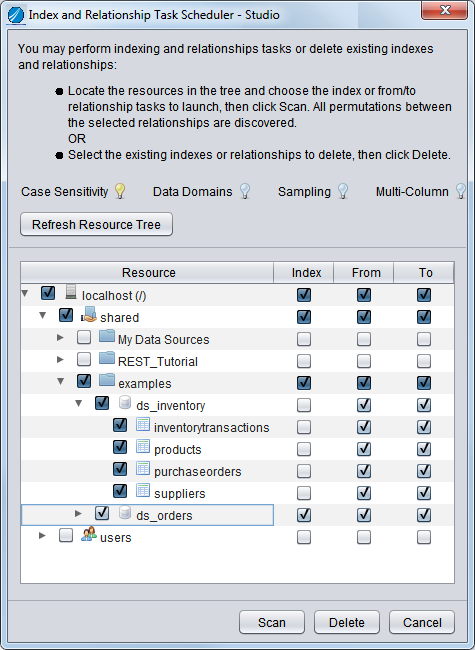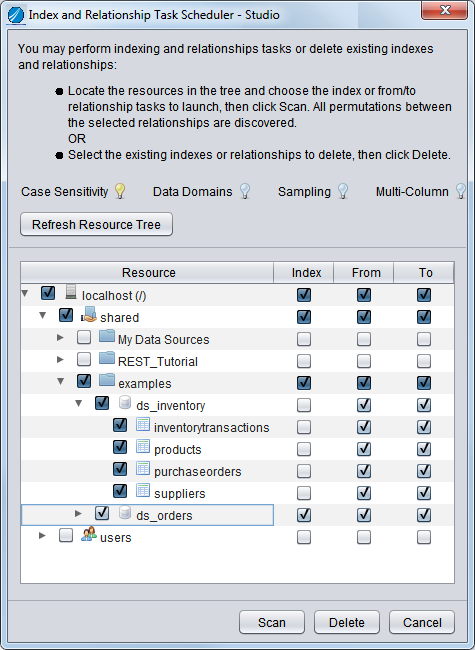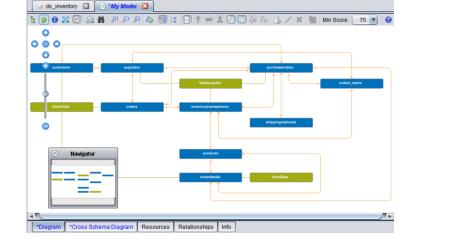Discovering Relationships between Multiple Data Sources
You can display relationships between two data sources in a model, but you must first discover the relationships between them. If a data source has not already been indexed, you also need to index it.
To discover and display relationships between multiple data sources
1. In Studio, click the Discovery tab on the left edge of the window.
2. On the Tasks tab, click Scheduler.
Discovery displays the Index and Relationship Task Scheduler dialog with no boxes checked.
3. Next to ds_inventory, check the From and To check boxes.
Note: You already indexed this data source in a previous step so it is not necessary to do it again.
4. Check the box to the left of ds_orders (which automatically checks the Index, From, and To check boxes.)
The Index and Relationship Task Scheduler should look similar to this.
5. Click Scan.
The Discovery Tasks panel shows the progress of each task in the Status and End Time columns. When the Status for all tasks is Finished, proceed to the next step.
6. In Studio, click the Modeler button on the left edge of the window to display My Model again in the workspace.
7. Click the Refresh button on the model toolbar.
The model diagram is updated to include all tables in ds_inventory as well as all tables in ds_orders that have a relationship with a table in ds_inventory.
Note: Only one data source, ds_inventory, is included in this model, along with any other resources related to it. That is because some tables in ds_orders are related to tables in ds_inventory, they are now included in the model.
8. Add another resource using this method:
a. Click the Add/Remove Resources button on the model toolbar.
b. Expand the Examples directory and add a check mark next to ds_orders.
c. Click OK.
The model Diagram tab now shows all resources and dependencies in the two data sources, and the relationships between them.