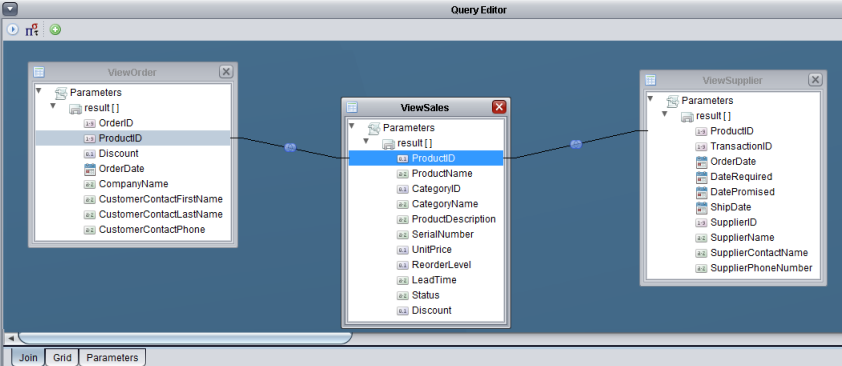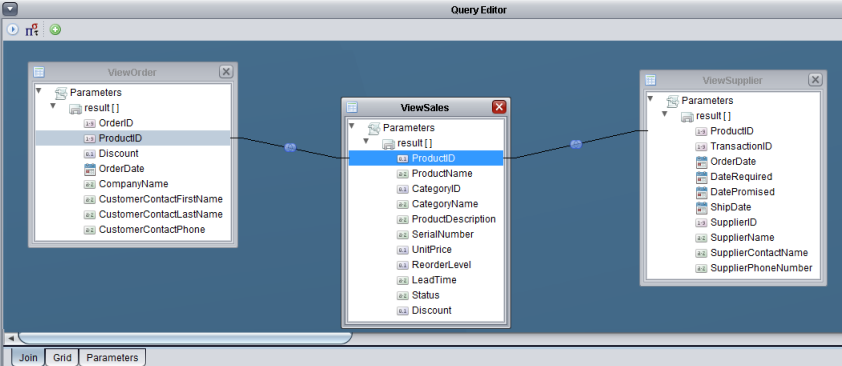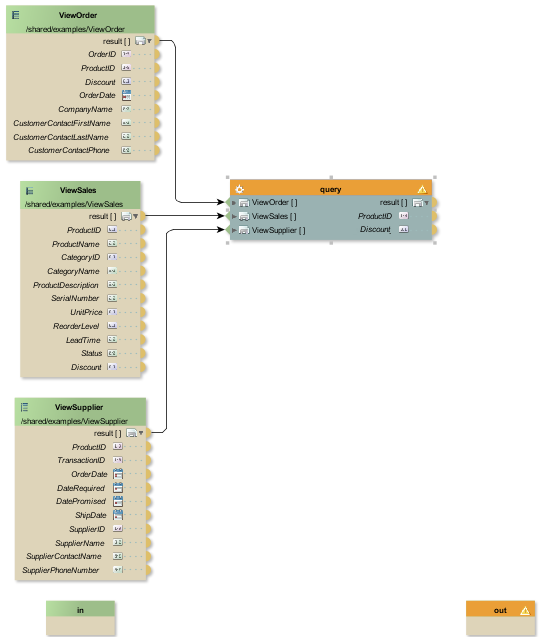Adding a Query to the supplyChainV Transform
The query recreates the CompositeView resource, and is an easy way to explore how to add queries to your transform.
To create the supplyChainV transformation
1. Click and drag Query from the Transformation Editor palette.
2. Double-click the query operation that was added to the Model tab
3. From the Studio resource tree, expand Shared > Examples.
4. Click and drag the following views onto the Query Editor:
— ViewOrder
— ViewSales
— ViewSupplier
5. Locate the ProductID column in each of the views.
6. Select and connect each of the ProductID columns. For example, your Query Editor should look like the following:
7. Close the Query Editor. Your changes are saved.
8. Your transform Model tab should now look like the following:
9. Save your transform.
10. Right-click the query operation that was added to the Model tab and select Edit.
11. Select the Grid tab.
12. Manipulate the fields so that they look like the following:
a. Select the Output check for ProductID and Discount.
b. Clear the Output check for all other fields.
c. Close the Query Editor.
13. Validate that your query displays the ProductID and Discount outputs. For example, your transform model should now look like the following:
14. Save your transform.